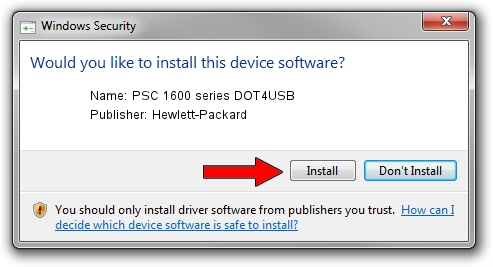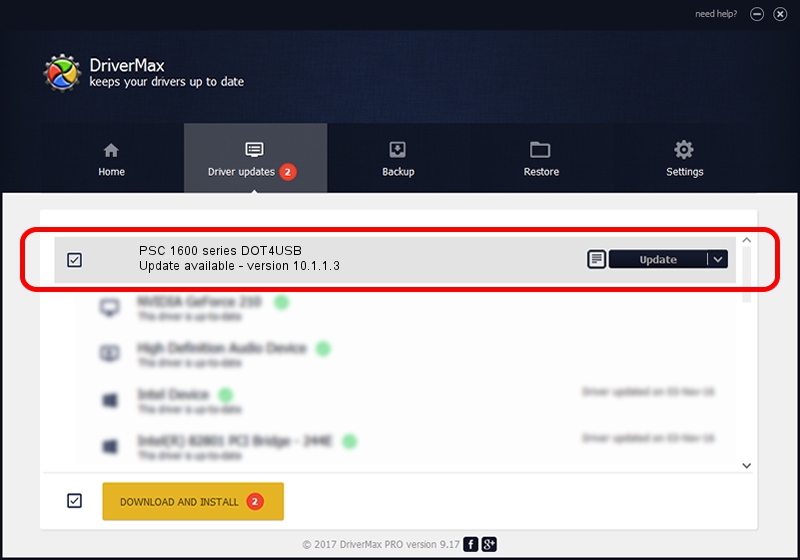Advertising seems to be blocked by your browser.
The ads help us provide this software and web site to you for free.
Please support our project by allowing our site to show ads.
Home /
Manufacturers /
Hewlett-Packard /
PSC 1600 series DOT4USB /
usb/vid_03f0&pid_4811&mi_02 /
10.1.1.3 Aug 22, 2008
Download and install Hewlett-Packard PSC 1600 series DOT4USB driver
PSC 1600 series DOT4USB is a USB Universal Serial Bus hardware device. The developer of this driver was Hewlett-Packard. In order to make sure you are downloading the exact right driver the hardware id is usb/vid_03f0&pid_4811&mi_02.
1. Manually install Hewlett-Packard PSC 1600 series DOT4USB driver
- You can download from the link below the driver setup file for the Hewlett-Packard PSC 1600 series DOT4USB driver. The archive contains version 10.1.1.3 released on 2008-08-22 of the driver.
- Start the driver installer file from a user account with administrative rights. If your User Access Control (UAC) is running please confirm the installation of the driver and run the setup with administrative rights.
- Follow the driver installation wizard, which will guide you; it should be quite easy to follow. The driver installation wizard will analyze your PC and will install the right driver.
- When the operation finishes restart your computer in order to use the updated driver. As you can see it was quite smple to install a Windows driver!
This driver was rated with an average of 3.6 stars by 99407 users.
2. Using DriverMax to install Hewlett-Packard PSC 1600 series DOT4USB driver
The advantage of using DriverMax is that it will setup the driver for you in just a few seconds and it will keep each driver up to date. How easy can you install a driver using DriverMax? Let's see!
- Start DriverMax and push on the yellow button named ~SCAN FOR DRIVER UPDATES NOW~. Wait for DriverMax to scan and analyze each driver on your PC.
- Take a look at the list of detected driver updates. Search the list until you locate the Hewlett-Packard PSC 1600 series DOT4USB driver. Click on Update.
- Finished installing the driver!

Aug 7 2016 6:21PM / Written by Daniel Statescu for DriverMax
follow @DanielStatescu