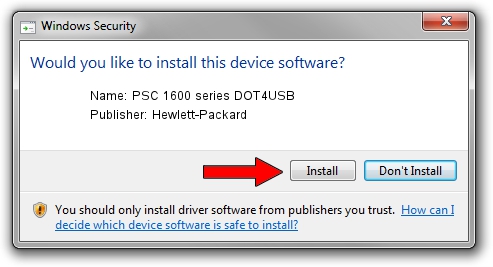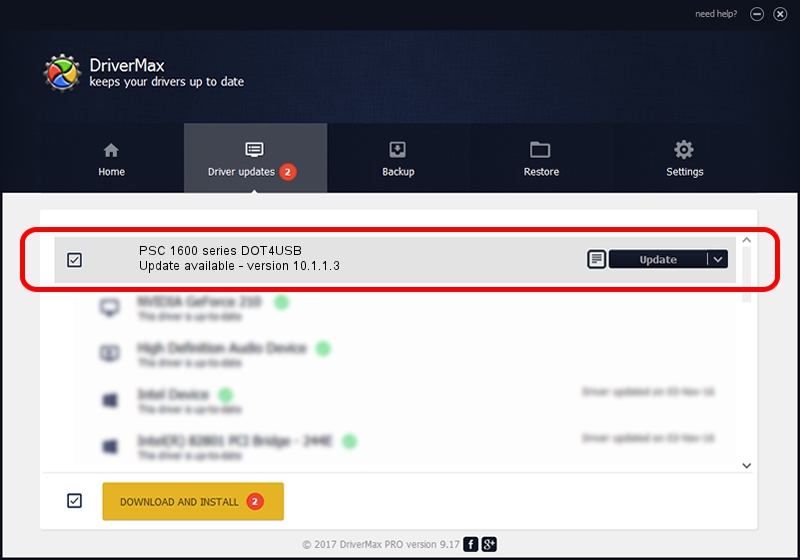Advertising seems to be blocked by your browser.
The ads help us provide this software and web site to you for free.
Please support our project by allowing our site to show ads.
Home /
Manufacturers /
Hewlett-Packard /
PSC 1600 series DOT4USB /
usb/vid_03f0&pid_4811&mi_02 /
10.1.1.3 Jun 20, 2007
Hewlett-Packard PSC 1600 series DOT4USB driver download and installation
PSC 1600 series DOT4USB is a USB Universal Serial Bus device. This driver was developed by Hewlett-Packard. In order to make sure you are downloading the exact right driver the hardware id is usb/vid_03f0&pid_4811&mi_02.
1. How to manually install Hewlett-Packard PSC 1600 series DOT4USB driver
- Download the setup file for Hewlett-Packard PSC 1600 series DOT4USB driver from the location below. This is the download link for the driver version 10.1.1.3 dated 2007-06-20.
- Run the driver installation file from a Windows account with administrative rights. If your User Access Control Service (UAC) is started then you will have to accept of the driver and run the setup with administrative rights.
- Follow the driver installation wizard, which should be pretty easy to follow. The driver installation wizard will analyze your PC for compatible devices and will install the driver.
- Shutdown and restart your computer and enjoy the new driver, it is as simple as that.
This driver received an average rating of 3.2 stars out of 34895 votes.
2. Using DriverMax to install Hewlett-Packard PSC 1600 series DOT4USB driver
The advantage of using DriverMax is that it will install the driver for you in the easiest possible way and it will keep each driver up to date, not just this one. How can you install a driver using DriverMax? Let's take a look!
- Start DriverMax and press on the yellow button that says ~SCAN FOR DRIVER UPDATES NOW~. Wait for DriverMax to analyze each driver on your computer.
- Take a look at the list of driver updates. Scroll the list down until you locate the Hewlett-Packard PSC 1600 series DOT4USB driver. Click the Update button.
- Enjoy using the updated driver! :)

Aug 5 2016 9:27AM / Written by Andreea Kartman for DriverMax
follow @DeeaKartman