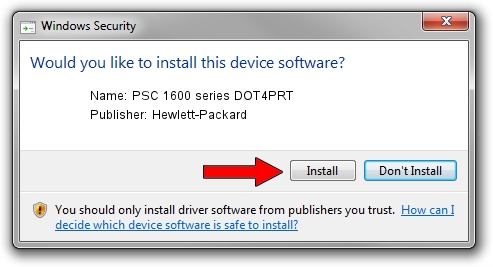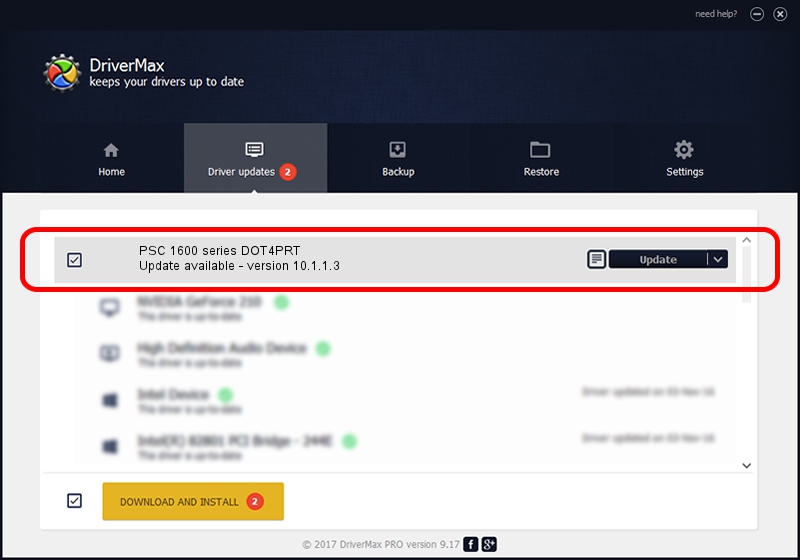Advertising seems to be blocked by your browser.
The ads help us provide this software and web site to you for free.
Please support our project by allowing our site to show ads.
Home /
Manufacturers /
Hewlett-Packard /
PSC 1600 series DOT4PRT /
dot4/vid_03f0&pid_4811&mi_02&dot4&print_hpz /
10.1.1.3 Aug 22, 2008
Hewlett-Packard PSC 1600 series DOT4PRT how to download and install the driver
PSC 1600 series DOT4PRT is a Dot4Print device. This Windows driver was developed by Hewlett-Packard. dot4/vid_03f0&pid_4811&mi_02&dot4&print_hpz is the matching hardware id of this device.
1. Manually install Hewlett-Packard PSC 1600 series DOT4PRT driver
- You can download from the link below the driver setup file for the Hewlett-Packard PSC 1600 series DOT4PRT driver. The archive contains version 10.1.1.3 dated 2008-08-22 of the driver.
- Start the driver installer file from a user account with the highest privileges (rights). If your User Access Control (UAC) is running please accept of the driver and run the setup with administrative rights.
- Follow the driver installation wizard, which will guide you; it should be quite easy to follow. The driver installation wizard will scan your computer and will install the right driver.
- When the operation finishes restart your computer in order to use the updated driver. It is as simple as that to install a Windows driver!
This driver was rated with an average of 3.3 stars by 85917 users.
2. The easy way: using DriverMax to install Hewlett-Packard PSC 1600 series DOT4PRT driver
The most important advantage of using DriverMax is that it will install the driver for you in the easiest possible way and it will keep each driver up to date. How can you install a driver using DriverMax? Let's follow a few steps!
- Start DriverMax and push on the yellow button named ~SCAN FOR DRIVER UPDATES NOW~. Wait for DriverMax to analyze each driver on your PC.
- Take a look at the list of driver updates. Search the list until you find the Hewlett-Packard PSC 1600 series DOT4PRT driver. Click the Update button.
- Finished installing the driver!