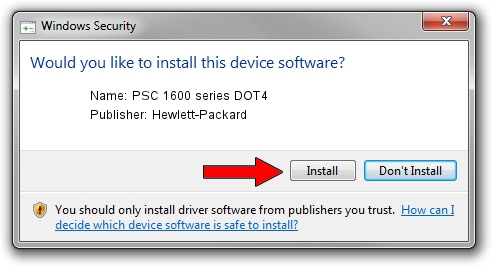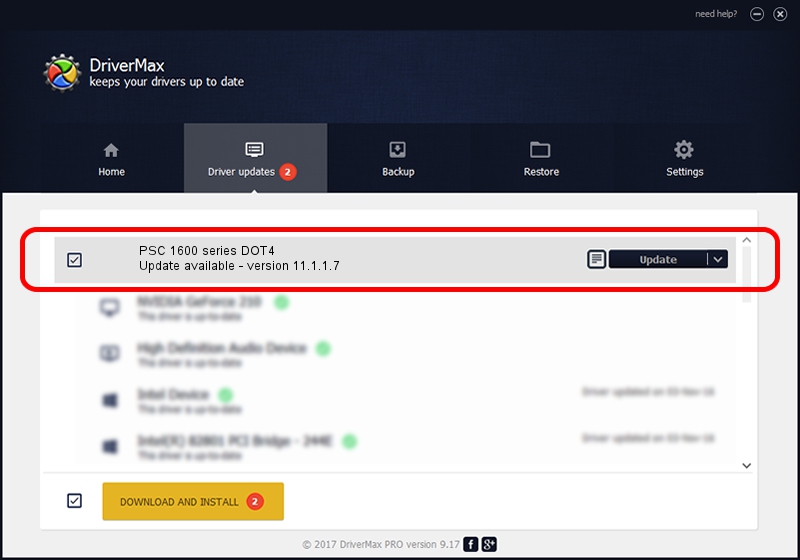Advertising seems to be blocked by your browser.
The ads help us provide this software and web site to you for free.
Please support our project by allowing our site to show ads.
Home /
Manufacturers /
Hewlett-Packard /
PSC 1600 series DOT4 /
dot4usb/vid_03f0&pid_4811&mi_02&dot4 /
11.1.1.7 May 05, 2014
Driver for Hewlett-Packard PSC 1600 series DOT4 - downloading and installing it
PSC 1600 series DOT4 is a Dot4 hardware device. The Windows version of this driver was developed by Hewlett-Packard. In order to make sure you are downloading the exact right driver the hardware id is dot4usb/vid_03f0&pid_4811&mi_02&dot4.
1. Install Hewlett-Packard PSC 1600 series DOT4 driver manually
- Download the setup file for Hewlett-Packard PSC 1600 series DOT4 driver from the location below. This download link is for the driver version 11.1.1.7 released on 2014-05-05.
- Run the driver installation file from a Windows account with administrative rights. If your User Access Control Service (UAC) is running then you will have to confirm the installation of the driver and run the setup with administrative rights.
- Go through the driver setup wizard, which should be quite straightforward. The driver setup wizard will scan your PC for compatible devices and will install the driver.
- Restart your computer and enjoy the fresh driver, as you can see it was quite smple.
This driver was installed by many users and received an average rating of 3.9 stars out of 26695 votes.
2. How to install Hewlett-Packard PSC 1600 series DOT4 driver using DriverMax
The most important advantage of using DriverMax is that it will install the driver for you in the easiest possible way and it will keep each driver up to date, not just this one. How can you install a driver using DriverMax? Let's take a look!
- Start DriverMax and click on the yellow button that says ~SCAN FOR DRIVER UPDATES NOW~. Wait for DriverMax to scan and analyze each driver on your computer.
- Take a look at the list of detected driver updates. Scroll the list down until you locate the Hewlett-Packard PSC 1600 series DOT4 driver. Click the Update button.
- That's all, the driver is now installed!

Jun 20 2016 12:48PM / Written by Daniel Statescu for DriverMax
follow @DanielStatescu