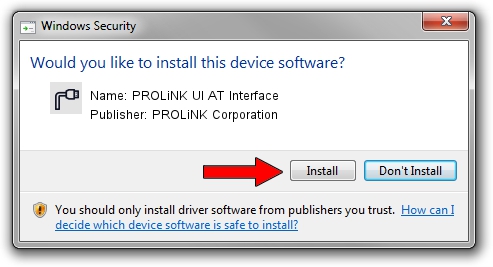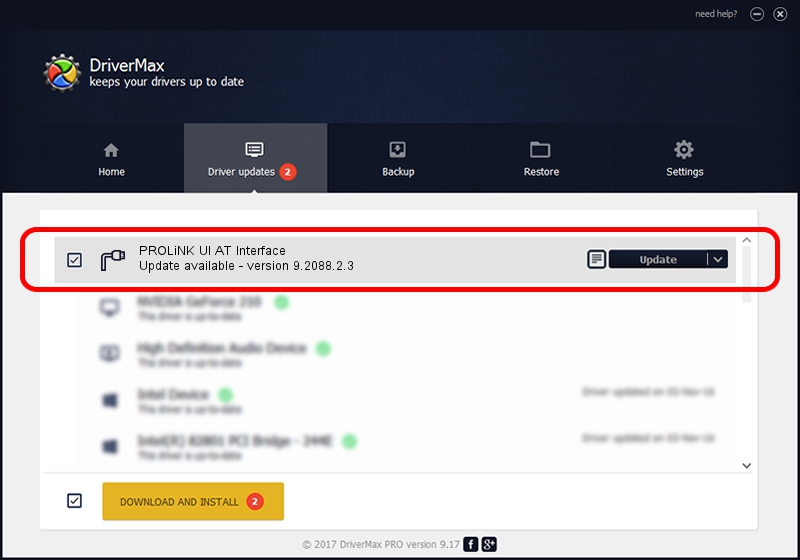Advertising seems to be blocked by your browser.
The ads help us provide this software and web site to you for free.
Please support our project by allowing our site to show ads.
Home /
Manufacturers /
PROLiNK Corporation /
PROLiNK UI AT Interface /
USB/VID_19D2&PID_1545&MI_03 /
9.2088.2.3 Oct 16, 2014
Download and install PROLiNK Corporation PROLiNK UI AT Interface driver
PROLiNK UI AT Interface is a Ports hardware device. This Windows driver was developed by PROLiNK Corporation. USB/VID_19D2&PID_1545&MI_03 is the matching hardware id of this device.
1. PROLiNK Corporation PROLiNK UI AT Interface - install the driver manually
- Download the driver setup file for PROLiNK Corporation PROLiNK UI AT Interface driver from the location below. This download link is for the driver version 9.2088.2.3 dated 2014-10-16.
- Start the driver installation file from a Windows account with the highest privileges (rights). If your User Access Control Service (UAC) is started then you will have to confirm the installation of the driver and run the setup with administrative rights.
- Follow the driver setup wizard, which should be quite straightforward. The driver setup wizard will scan your PC for compatible devices and will install the driver.
- Shutdown and restart your computer and enjoy the updated driver, as you can see it was quite smple.
Download size of the driver: 270575 bytes (264.23 KB)
This driver was rated with an average of 4.6 stars by 41671 users.
This driver will work for the following versions of Windows:
- This driver works on Windows 2000 64 bits
- This driver works on Windows Server 2003 64 bits
- This driver works on Windows XP 64 bits
- This driver works on Windows Vista 64 bits
- This driver works on Windows 7 64 bits
- This driver works on Windows 8 64 bits
- This driver works on Windows 8.1 64 bits
- This driver works on Windows 10 64 bits
- This driver works on Windows 11 64 bits
2. The easy way: using DriverMax to install PROLiNK Corporation PROLiNK UI AT Interface driver
The most important advantage of using DriverMax is that it will install the driver for you in just a few seconds and it will keep each driver up to date, not just this one. How easy can you install a driver using DriverMax? Let's take a look!
- Open DriverMax and push on the yellow button named ~SCAN FOR DRIVER UPDATES NOW~. Wait for DriverMax to scan and analyze each driver on your computer.
- Take a look at the list of available driver updates. Scroll the list down until you locate the PROLiNK Corporation PROLiNK UI AT Interface driver. Click on Update.
- That's it, you installed your first driver!