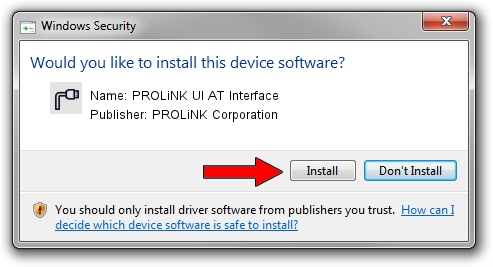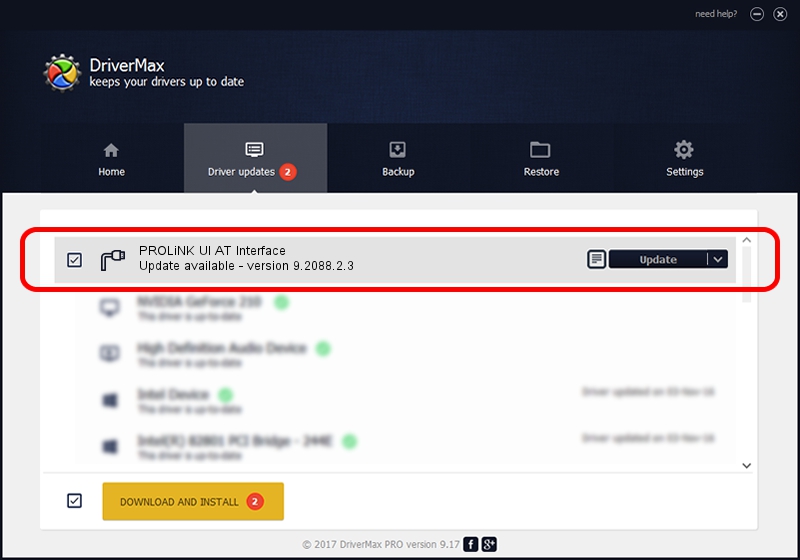Advertising seems to be blocked by your browser.
The ads help us provide this software and web site to you for free.
Please support our project by allowing our site to show ads.
Home /
Manufacturers /
PROLiNK Corporation /
PROLiNK UI AT Interface /
USB/VID_19D2&PID_1280&MI_01 /
9.2088.2.3 Oct 16, 2014
PROLiNK Corporation PROLiNK UI AT Interface driver download and installation
PROLiNK UI AT Interface is a Ports hardware device. The Windows version of this driver was developed by PROLiNK Corporation. USB/VID_19D2&PID_1280&MI_01 is the matching hardware id of this device.
1. PROLiNK Corporation PROLiNK UI AT Interface - install the driver manually
- Download the setup file for PROLiNK Corporation PROLiNK UI AT Interface driver from the link below. This download link is for the driver version 9.2088.2.3 dated 2014-10-16.
- Run the driver installation file from a Windows account with administrative rights. If your User Access Control (UAC) is enabled then you will have to accept of the driver and run the setup with administrative rights.
- Follow the driver setup wizard, which should be pretty easy to follow. The driver setup wizard will scan your PC for compatible devices and will install the driver.
- Restart your computer and enjoy the fresh driver, as you can see it was quite smple.
File size of the driver: 270575 bytes (264.23 KB)
This driver was installed by many users and received an average rating of 4.1 stars out of 41810 votes.
This driver will work for the following versions of Windows:
- This driver works on Windows 2000 64 bits
- This driver works on Windows Server 2003 64 bits
- This driver works on Windows XP 64 bits
- This driver works on Windows Vista 64 bits
- This driver works on Windows 7 64 bits
- This driver works on Windows 8 64 bits
- This driver works on Windows 8.1 64 bits
- This driver works on Windows 10 64 bits
- This driver works on Windows 11 64 bits
2. Installing the PROLiNK Corporation PROLiNK UI AT Interface driver using DriverMax: the easy way
The advantage of using DriverMax is that it will setup the driver for you in just a few seconds and it will keep each driver up to date. How can you install a driver with DriverMax? Let's follow a few steps!
- Open DriverMax and push on the yellow button that says ~SCAN FOR DRIVER UPDATES NOW~. Wait for DriverMax to scan and analyze each driver on your computer.
- Take a look at the list of detected driver updates. Search the list until you find the PROLiNK Corporation PROLiNK UI AT Interface driver. Click on Update.
- That's all, the driver is now installed!

Nov 13 2023 4:17PM / Written by Andreea Kartman for DriverMax
follow @DeeaKartman