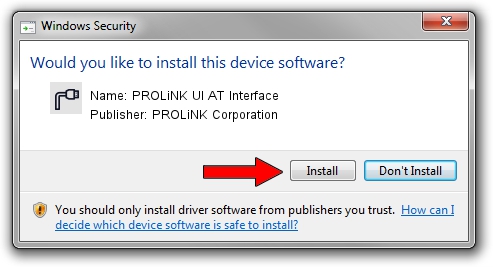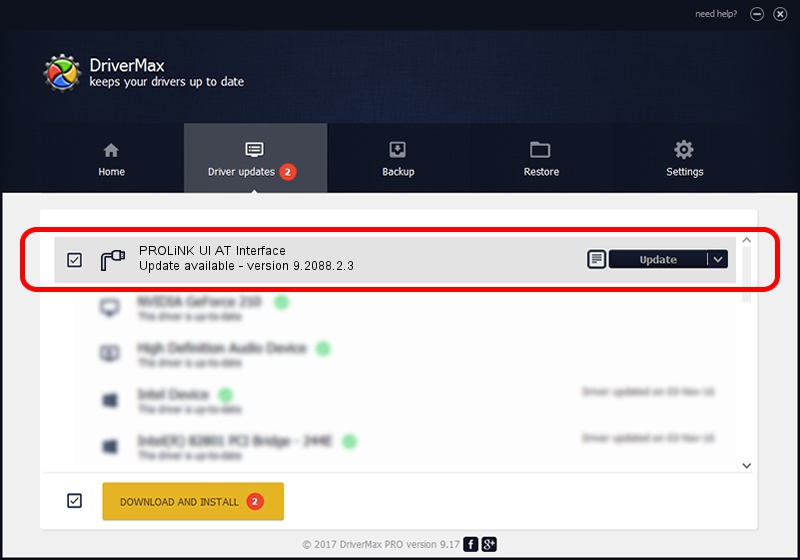Advertising seems to be blocked by your browser.
The ads help us provide this software and web site to you for free.
Please support our project by allowing our site to show ads.
Home /
Manufacturers /
PROLiNK Corporation /
PROLiNK UI AT Interface /
USB/VID_19D2&PID_1253&MI_01 /
9.2088.2.3 Oct 16, 2014
PROLiNK Corporation PROLiNK UI AT Interface how to download and install the driver
PROLiNK UI AT Interface is a Ports device. This driver was developed by PROLiNK Corporation. The hardware id of this driver is USB/VID_19D2&PID_1253&MI_01; this string has to match your hardware.
1. Install PROLiNK Corporation PROLiNK UI AT Interface driver manually
- Download the driver setup file for PROLiNK Corporation PROLiNK UI AT Interface driver from the link below. This download link is for the driver version 9.2088.2.3 released on 2014-10-16.
- Run the driver installation file from a Windows account with administrative rights. If your User Access Control (UAC) is started then you will have to accept of the driver and run the setup with administrative rights.
- Go through the driver installation wizard, which should be quite easy to follow. The driver installation wizard will scan your PC for compatible devices and will install the driver.
- Restart your PC and enjoy the new driver, it is as simple as that.
File size of the driver: 270575 bytes (264.23 KB)
This driver was rated with an average of 4.5 stars by 41759 users.
This driver will work for the following versions of Windows:
- This driver works on Windows 2000 64 bits
- This driver works on Windows Server 2003 64 bits
- This driver works on Windows XP 64 bits
- This driver works on Windows Vista 64 bits
- This driver works on Windows 7 64 bits
- This driver works on Windows 8 64 bits
- This driver works on Windows 8.1 64 bits
- This driver works on Windows 10 64 bits
- This driver works on Windows 11 64 bits
2. How to install PROLiNK Corporation PROLiNK UI AT Interface driver using DriverMax
The advantage of using DriverMax is that it will setup the driver for you in the easiest possible way and it will keep each driver up to date. How easy can you install a driver using DriverMax? Let's see!
- Start DriverMax and push on the yellow button that says ~SCAN FOR DRIVER UPDATES NOW~. Wait for DriverMax to scan and analyze each driver on your computer.
- Take a look at the list of driver updates. Search the list until you find the PROLiNK Corporation PROLiNK UI AT Interface driver. Click the Update button.
- Enjoy using the updated driver! :)

Nov 13 2023 4:16PM / Written by Andreea Kartman for DriverMax
follow @DeeaKartman