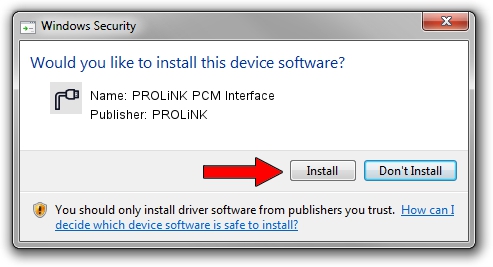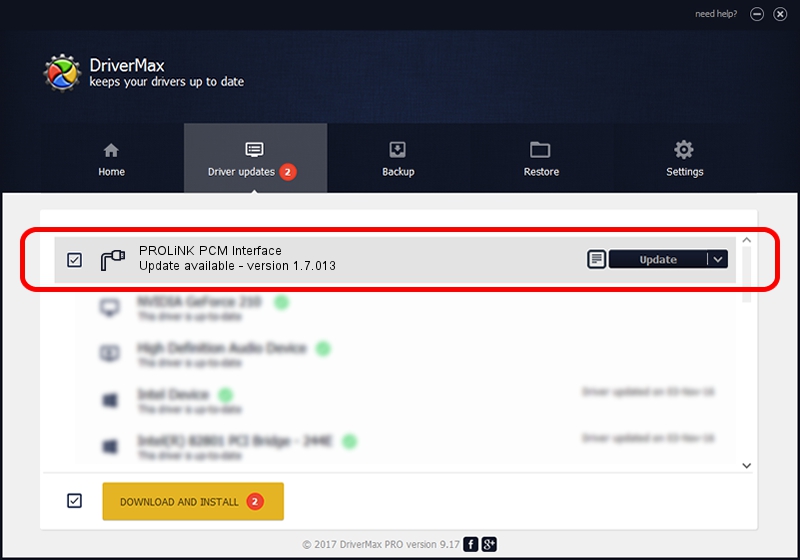Advertising seems to be blocked by your browser.
The ads help us provide this software and web site to you for free.
Please support our project by allowing our site to show ads.
Home /
Manufacturers /
PROLiNK /
PROLiNK PCM Interface /
USB/VID_1A8D&PID_1011&MI_05 /
1.7.013 Jul 13, 2009
PROLiNK PROLiNK PCM Interface how to download and install the driver
PROLiNK PCM Interface is a Ports hardware device. This driver was developed by PROLiNK. In order to make sure you are downloading the exact right driver the hardware id is USB/VID_1A8D&PID_1011&MI_05.
1. PROLiNK PROLiNK PCM Interface - install the driver manually
- Download the driver setup file for PROLiNK PROLiNK PCM Interface driver from the link below. This is the download link for the driver version 1.7.013 released on 2009-07-13.
- Run the driver setup file from a Windows account with the highest privileges (rights). If your UAC (User Access Control) is enabled then you will have to accept of the driver and run the setup with administrative rights.
- Go through the driver installation wizard, which should be pretty easy to follow. The driver installation wizard will scan your PC for compatible devices and will install the driver.
- Restart your computer and enjoy the updated driver, as you can see it was quite smple.
File size of the driver: 73890 bytes (72.16 KB)
This driver was installed by many users and received an average rating of 5 stars out of 76443 votes.
This driver is fully compatible with the following versions of Windows:
- This driver works on Windows 2000 64 bits
- This driver works on Windows Server 2003 64 bits
- This driver works on Windows XP 64 bits
- This driver works on Windows Vista 64 bits
- This driver works on Windows 7 64 bits
- This driver works on Windows 8 64 bits
- This driver works on Windows 8.1 64 bits
- This driver works on Windows 10 64 bits
- This driver works on Windows 11 64 bits
2. Installing the PROLiNK PROLiNK PCM Interface driver using DriverMax: the easy way
The advantage of using DriverMax is that it will install the driver for you in just a few seconds and it will keep each driver up to date, not just this one. How can you install a driver with DriverMax? Let's follow a few steps!
- Open DriverMax and click on the yellow button that says ~SCAN FOR DRIVER UPDATES NOW~. Wait for DriverMax to analyze each driver on your PC.
- Take a look at the list of available driver updates. Search the list until you find the PROLiNK PROLiNK PCM Interface driver. Click the Update button.
- That's it, you installed your first driver!

Aug 8 2016 10:25AM / Written by Andreea Kartman for DriverMax
follow @DeeaKartman