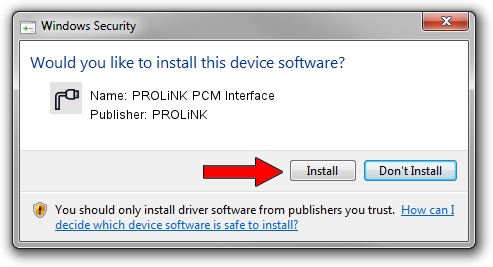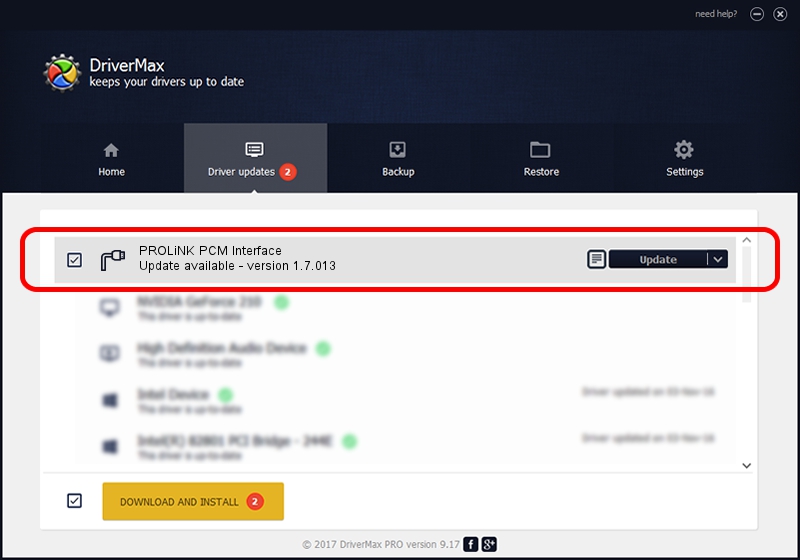Advertising seems to be blocked by your browser.
The ads help us provide this software and web site to you for free.
Please support our project by allowing our site to show ads.
Home /
Manufacturers /
PROLiNK /
PROLiNK PCM Interface /
USB/VID_1A8D&PID_1010&MI_04 /
1.7.013 Jul 13, 2009
PROLiNK PROLiNK PCM Interface - two ways of downloading and installing the driver
PROLiNK PCM Interface is a Ports device. This driver was developed by PROLiNK. USB/VID_1A8D&PID_1010&MI_04 is the matching hardware id of this device.
1. Manually install PROLiNK PROLiNK PCM Interface driver
- Download the driver setup file for PROLiNK PROLiNK PCM Interface driver from the link below. This is the download link for the driver version 1.7.013 released on 2009-07-13.
- Start the driver installation file from a Windows account with the highest privileges (rights). If your User Access Control (UAC) is running then you will have to accept of the driver and run the setup with administrative rights.
- Go through the driver installation wizard, which should be pretty straightforward. The driver installation wizard will analyze your PC for compatible devices and will install the driver.
- Shutdown and restart your PC and enjoy the updated driver, as you can see it was quite smple.
Driver file size: 73890 bytes (72.16 KB)
This driver was installed by many users and received an average rating of 4 stars out of 76177 votes.
This driver is compatible with the following versions of Windows:
- This driver works on Windows 2000 64 bits
- This driver works on Windows Server 2003 64 bits
- This driver works on Windows XP 64 bits
- This driver works on Windows Vista 64 bits
- This driver works on Windows 7 64 bits
- This driver works on Windows 8 64 bits
- This driver works on Windows 8.1 64 bits
- This driver works on Windows 10 64 bits
- This driver works on Windows 11 64 bits
2. Installing the PROLiNK PROLiNK PCM Interface driver using DriverMax: the easy way
The most important advantage of using DriverMax is that it will setup the driver for you in just a few seconds and it will keep each driver up to date. How easy can you install a driver with DriverMax? Let's follow a few steps!
- Start DriverMax and press on the yellow button named ~SCAN FOR DRIVER UPDATES NOW~. Wait for DriverMax to scan and analyze each driver on your PC.
- Take a look at the list of available driver updates. Search the list until you find the PROLiNK PROLiNK PCM Interface driver. Click on Update.
- That's all, the driver is now installed!

Aug 8 2016 10:26AM / Written by Daniel Statescu for DriverMax
follow @DanielStatescu