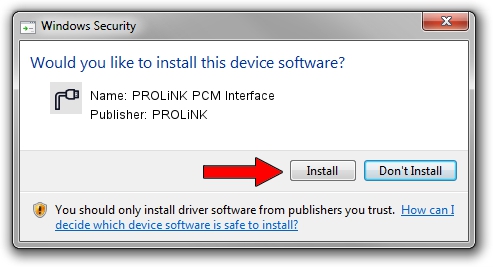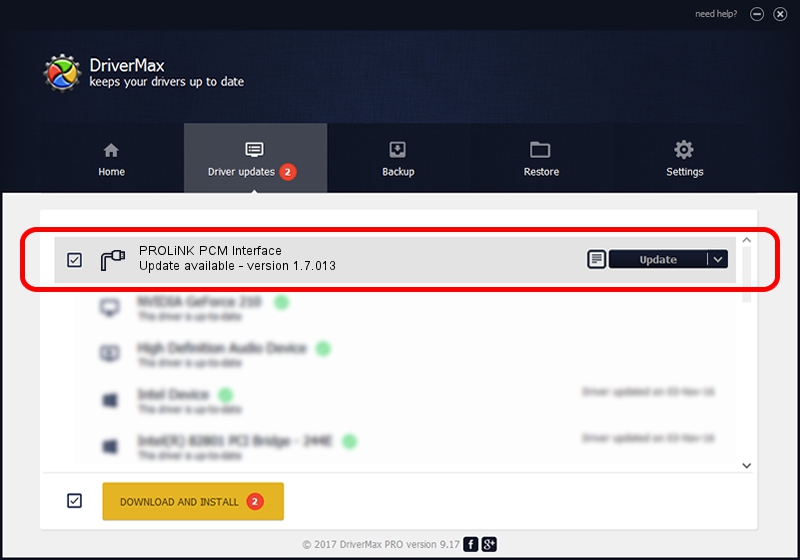Advertising seems to be blocked by your browser.
The ads help us provide this software and web site to you for free.
Please support our project by allowing our site to show ads.
Home /
Manufacturers /
PROLiNK /
PROLiNK PCM Interface /
USB/VID_1A8D&PID_100F&MI_03 /
1.7.013 Jul 13, 2009
PROLiNK PROLiNK PCM Interface how to download and install the driver
PROLiNK PCM Interface is a Ports hardware device. This Windows driver was developed by PROLiNK. In order to make sure you are downloading the exact right driver the hardware id is USB/VID_1A8D&PID_100F&MI_03.
1. PROLiNK PROLiNK PCM Interface - install the driver manually
- You can download from the link below the driver setup file for the PROLiNK PROLiNK PCM Interface driver. The archive contains version 1.7.013 released on 2009-07-13 of the driver.
- Run the driver installer file from a user account with the highest privileges (rights). If your UAC (User Access Control) is running please confirm the installation of the driver and run the setup with administrative rights.
- Follow the driver installation wizard, which will guide you; it should be quite easy to follow. The driver installation wizard will analyze your computer and will install the right driver.
- When the operation finishes restart your PC in order to use the updated driver. It is as simple as that to install a Windows driver!
Size of this driver: 73890 bytes (72.16 KB)
This driver received an average rating of 4.8 stars out of 61222 votes.
This driver is fully compatible with the following versions of Windows:
- This driver works on Windows 2000 64 bits
- This driver works on Windows Server 2003 64 bits
- This driver works on Windows XP 64 bits
- This driver works on Windows Vista 64 bits
- This driver works on Windows 7 64 bits
- This driver works on Windows 8 64 bits
- This driver works on Windows 8.1 64 bits
- This driver works on Windows 10 64 bits
- This driver works on Windows 11 64 bits
2. The easy way: using DriverMax to install PROLiNK PROLiNK PCM Interface driver
The most important advantage of using DriverMax is that it will setup the driver for you in just a few seconds and it will keep each driver up to date. How easy can you install a driver with DriverMax? Let's see!
- Open DriverMax and click on the yellow button that says ~SCAN FOR DRIVER UPDATES NOW~. Wait for DriverMax to scan and analyze each driver on your computer.
- Take a look at the list of driver updates. Scroll the list down until you locate the PROLiNK PROLiNK PCM Interface driver. Click the Update button.
- That's all, the driver is now installed!

Aug 9 2016 1:41AM / Written by Dan Armano for DriverMax
follow @danarm