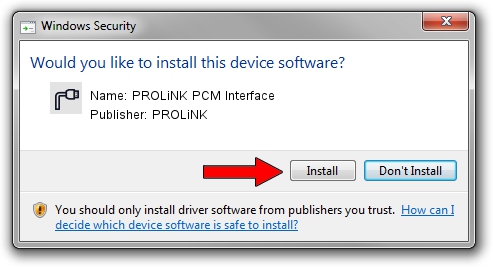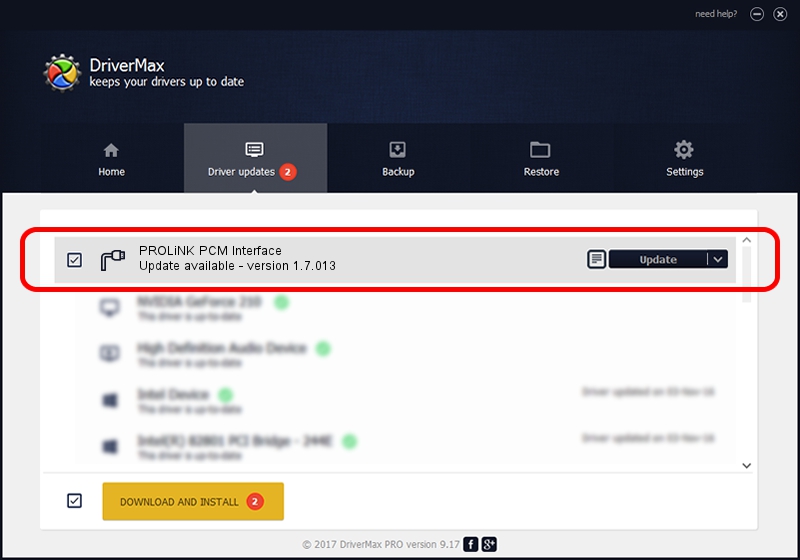Advertising seems to be blocked by your browser.
The ads help us provide this software and web site to you for free.
Please support our project by allowing our site to show ads.
Home /
Manufacturers /
PROLiNK /
PROLiNK PCM Interface /
USB/VID_1A8D&PID_1007&MI_03 /
1.7.013 Jul 13, 2009
PROLiNK PROLiNK PCM Interface how to download and install the driver
PROLiNK PCM Interface is a Ports device. The Windows version of this driver was developed by PROLiNK. The hardware id of this driver is USB/VID_1A8D&PID_1007&MI_03.
1. How to manually install PROLiNK PROLiNK PCM Interface driver
- Download the driver setup file for PROLiNK PROLiNK PCM Interface driver from the link below. This download link is for the driver version 1.7.013 released on 2009-07-13.
- Run the driver setup file from a Windows account with administrative rights. If your User Access Control (UAC) is started then you will have to accept of the driver and run the setup with administrative rights.
- Go through the driver setup wizard, which should be quite easy to follow. The driver setup wizard will analyze your PC for compatible devices and will install the driver.
- Shutdown and restart your PC and enjoy the fresh driver, as you can see it was quite smple.
The file size of this driver is 73890 bytes (72.16 KB)
This driver received an average rating of 5 stars out of 43397 votes.
This driver is fully compatible with the following versions of Windows:
- This driver works on Windows 2000 64 bits
- This driver works on Windows Server 2003 64 bits
- This driver works on Windows XP 64 bits
- This driver works on Windows Vista 64 bits
- This driver works on Windows 7 64 bits
- This driver works on Windows 8 64 bits
- This driver works on Windows 8.1 64 bits
- This driver works on Windows 10 64 bits
- This driver works on Windows 11 64 bits
2. How to use DriverMax to install PROLiNK PROLiNK PCM Interface driver
The most important advantage of using DriverMax is that it will setup the driver for you in the easiest possible way and it will keep each driver up to date. How easy can you install a driver with DriverMax? Let's take a look!
- Open DriverMax and push on the yellow button that says ~SCAN FOR DRIVER UPDATES NOW~. Wait for DriverMax to scan and analyze each driver on your PC.
- Take a look at the list of driver updates. Scroll the list down until you find the PROLiNK PROLiNK PCM Interface driver. Click the Update button.
- That's all, the driver is now installed!

Jul 29 2016 4:04AM / Written by Daniel Statescu for DriverMax
follow @DanielStatescu