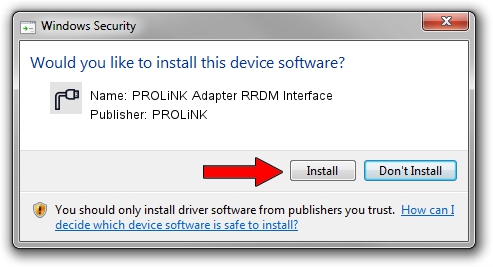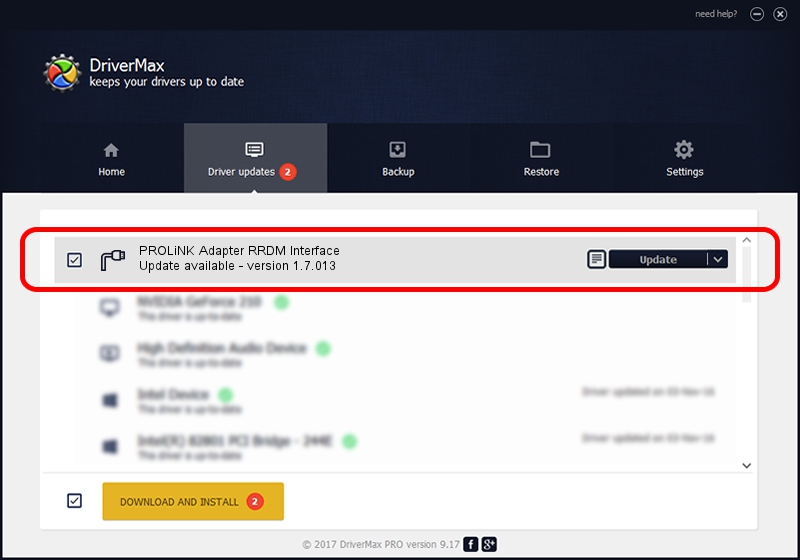Advertising seems to be blocked by your browser.
The ads help us provide this software and web site to you for free.
Please support our project by allowing our site to show ads.
Home /
Manufacturers /
PROLiNK /
PROLiNK Adapter RRDM Interface /
USB/VID_1A8D&PID_1001&MI_01 /
1.7.013 Jul 13, 2009
PROLiNK PROLiNK Adapter RRDM Interface - two ways of downloading and installing the driver
PROLiNK Adapter RRDM Interface is a Ports hardware device. This Windows driver was developed by PROLiNK. The hardware id of this driver is USB/VID_1A8D&PID_1001&MI_01.
1. PROLiNK PROLiNK Adapter RRDM Interface driver - how to install it manually
- You can download from the link below the driver setup file for the PROLiNK PROLiNK Adapter RRDM Interface driver. The archive contains version 1.7.013 released on 2009-07-13 of the driver.
- Run the driver installer file from a user account with the highest privileges (rights). If your UAC (User Access Control) is running please confirm the installation of the driver and run the setup with administrative rights.
- Go through the driver installation wizard, which will guide you; it should be pretty easy to follow. The driver installation wizard will scan your computer and will install the right driver.
- When the operation finishes shutdown and restart your computer in order to use the updated driver. It is as simple as that to install a Windows driver!
File size of the driver: 73890 bytes (72.16 KB)
Driver rating 4.1 stars out of 8187 votes.
This driver is compatible with the following versions of Windows:
- This driver works on Windows 2000 64 bits
- This driver works on Windows Server 2003 64 bits
- This driver works on Windows XP 64 bits
- This driver works on Windows Vista 64 bits
- This driver works on Windows 7 64 bits
- This driver works on Windows 8 64 bits
- This driver works on Windows 8.1 64 bits
- This driver works on Windows 10 64 bits
- This driver works on Windows 11 64 bits
2. How to install PROLiNK PROLiNK Adapter RRDM Interface driver using DriverMax
The most important advantage of using DriverMax is that it will install the driver for you in the easiest possible way and it will keep each driver up to date. How can you install a driver using DriverMax? Let's see!
- Start DriverMax and click on the yellow button that says ~SCAN FOR DRIVER UPDATES NOW~. Wait for DriverMax to analyze each driver on your computer.
- Take a look at the list of available driver updates. Scroll the list down until you find the PROLiNK PROLiNK Adapter RRDM Interface driver. Click the Update button.
- Enjoy using the updated driver! :)

Aug 15 2016 1:47AM / Written by Daniel Statescu for DriverMax
follow @DanielStatescu