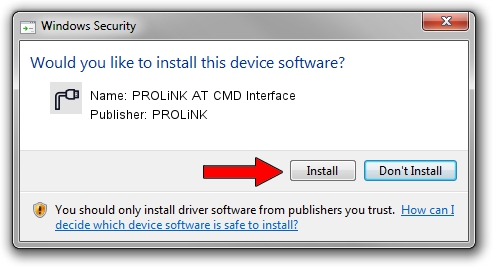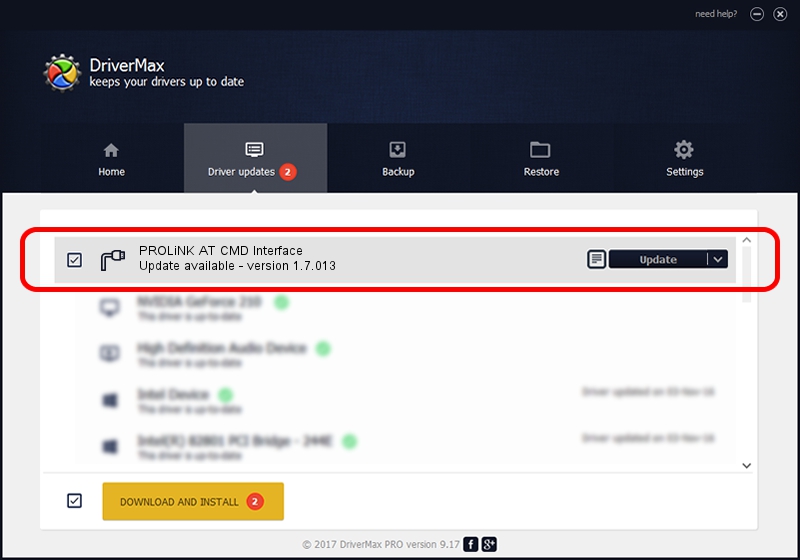Advertising seems to be blocked by your browser.
The ads help us provide this software and web site to you for free.
Please support our project by allowing our site to show ads.
Home /
Manufacturers /
PROLiNK /
PROLiNK AT CMD Interface /
USB/VID_1A8D&PID_1012&MI_02 /
1.7.013 Jul 13, 2009
PROLiNK PROLiNK AT CMD Interface - two ways of downloading and installing the driver
PROLiNK AT CMD Interface is a Ports device. This Windows driver was developed by PROLiNK. In order to make sure you are downloading the exact right driver the hardware id is USB/VID_1A8D&PID_1012&MI_02.
1. Install PROLiNK PROLiNK AT CMD Interface driver manually
- You can download from the link below the driver installer file for the PROLiNK PROLiNK AT CMD Interface driver. The archive contains version 1.7.013 dated 2009-07-13 of the driver.
- Run the driver installer file from a user account with the highest privileges (rights). If your UAC (User Access Control) is enabled please accept of the driver and run the setup with administrative rights.
- Follow the driver setup wizard, which will guide you; it should be pretty easy to follow. The driver setup wizard will analyze your PC and will install the right driver.
- When the operation finishes restart your PC in order to use the updated driver. As you can see it was quite smple to install a Windows driver!
File size of the driver: 73890 bytes (72.16 KB)
This driver was rated with an average of 4.5 stars by 75437 users.
This driver is compatible with the following versions of Windows:
- This driver works on Windows 2000 64 bits
- This driver works on Windows Server 2003 64 bits
- This driver works on Windows XP 64 bits
- This driver works on Windows Vista 64 bits
- This driver works on Windows 7 64 bits
- This driver works on Windows 8 64 bits
- This driver works on Windows 8.1 64 bits
- This driver works on Windows 10 64 bits
- This driver works on Windows 11 64 bits
2. The easy way: using DriverMax to install PROLiNK PROLiNK AT CMD Interface driver
The advantage of using DriverMax is that it will install the driver for you in the easiest possible way and it will keep each driver up to date, not just this one. How can you install a driver with DriverMax? Let's take a look!
- Open DriverMax and click on the yellow button named ~SCAN FOR DRIVER UPDATES NOW~. Wait for DriverMax to analyze each driver on your PC.
- Take a look at the list of detected driver updates. Scroll the list down until you find the PROLiNK PROLiNK AT CMD Interface driver. Click the Update button.
- That's it, you installed your first driver!

Aug 8 2016 10:23AM / Written by Dan Armano for DriverMax
follow @danarm