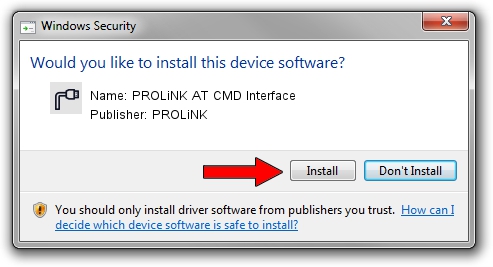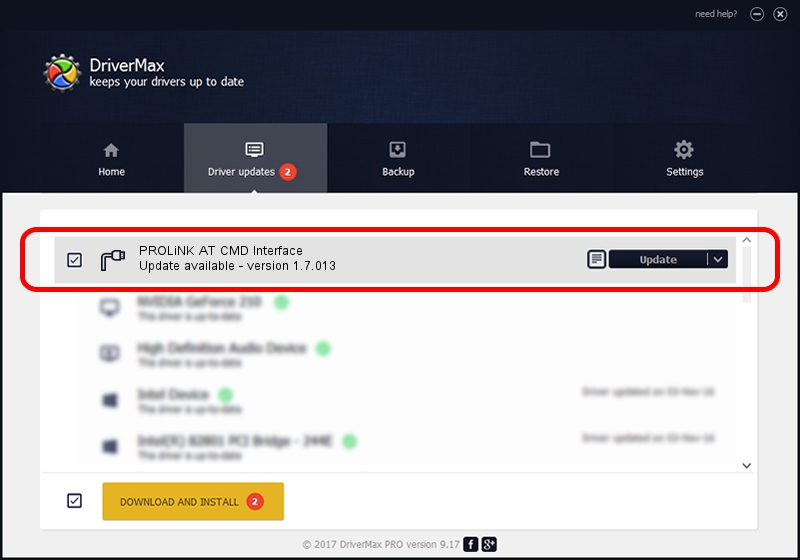Advertising seems to be blocked by your browser.
The ads help us provide this software and web site to you for free.
Please support our project by allowing our site to show ads.
Home /
Manufacturers /
PROLiNK /
PROLiNK AT CMD Interface /
USB/VID_1A8D&PID_100E&MI_02 /
1.7.013 Jul 13, 2009
Driver for PROLiNK PROLiNK AT CMD Interface - downloading and installing it
PROLiNK AT CMD Interface is a Ports hardware device. The Windows version of this driver was developed by PROLiNK. In order to make sure you are downloading the exact right driver the hardware id is USB/VID_1A8D&PID_100E&MI_02.
1. PROLiNK PROLiNK AT CMD Interface - install the driver manually
- You can download from the link below the driver setup file for the PROLiNK PROLiNK AT CMD Interface driver. The archive contains version 1.7.013 dated 2009-07-13 of the driver.
- Run the driver installer file from a user account with the highest privileges (rights). If your UAC (User Access Control) is started please confirm the installation of the driver and run the setup with administrative rights.
- Go through the driver setup wizard, which will guide you; it should be pretty easy to follow. The driver setup wizard will scan your computer and will install the right driver.
- When the operation finishes restart your PC in order to use the updated driver. As you can see it was quite smple to install a Windows driver!
The file size of this driver is 73890 bytes (72.16 KB)
This driver received an average rating of 4.6 stars out of 59624 votes.
This driver is compatible with the following versions of Windows:
- This driver works on Windows 2000 64 bits
- This driver works on Windows Server 2003 64 bits
- This driver works on Windows XP 64 bits
- This driver works on Windows Vista 64 bits
- This driver works on Windows 7 64 bits
- This driver works on Windows 8 64 bits
- This driver works on Windows 8.1 64 bits
- This driver works on Windows 10 64 bits
- This driver works on Windows 11 64 bits
2. Installing the PROLiNK PROLiNK AT CMD Interface driver using DriverMax: the easy way
The most important advantage of using DriverMax is that it will install the driver for you in the easiest possible way and it will keep each driver up to date, not just this one. How can you install a driver with DriverMax? Let's take a look!
- Open DriverMax and click on the yellow button that says ~SCAN FOR DRIVER UPDATES NOW~. Wait for DriverMax to scan and analyze each driver on your computer.
- Take a look at the list of detected driver updates. Search the list until you locate the PROLiNK PROLiNK AT CMD Interface driver. Click on Update.
- Finished installing the driver!

Aug 9 2016 1:43AM / Written by Daniel Statescu for DriverMax
follow @DanielStatescu