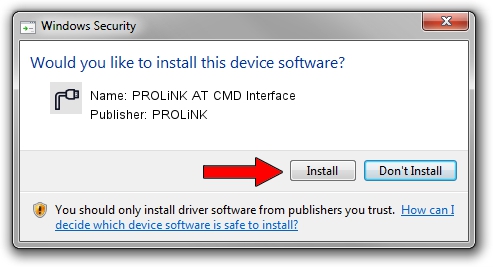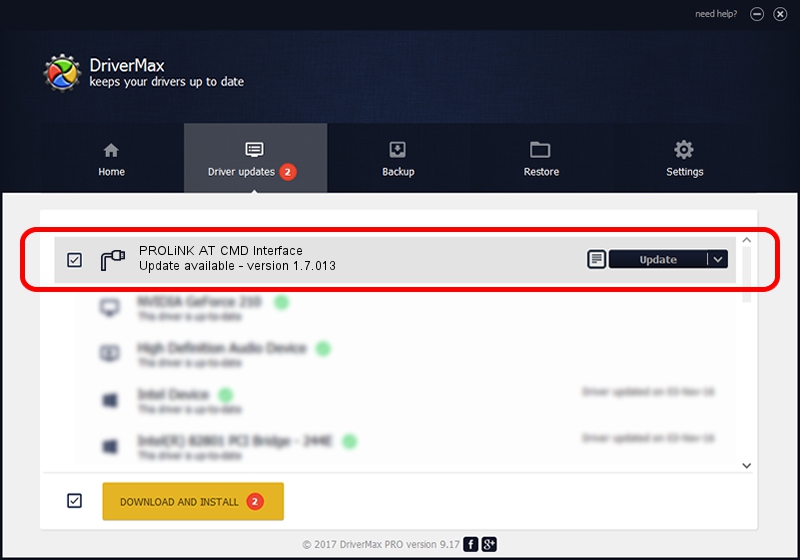Advertising seems to be blocked by your browser.
The ads help us provide this software and web site to you for free.
Please support our project by allowing our site to show ads.
Home /
Manufacturers /
PROLiNK /
PROLiNK AT CMD Interface /
USB/VID_1A8D&PID_100D&MI_02 /
1.7.013 Jul 13, 2009
PROLiNK PROLiNK AT CMD Interface driver download and installation
PROLiNK AT CMD Interface is a Ports hardware device. This Windows driver was developed by PROLiNK. USB/VID_1A8D&PID_100D&MI_02 is the matching hardware id of this device.
1. Install PROLiNK PROLiNK AT CMD Interface driver manually
- You can download from the link below the driver installer file for the PROLiNK PROLiNK AT CMD Interface driver. The archive contains version 1.7.013 released on 2009-07-13 of the driver.
- Run the driver installer file from a user account with the highest privileges (rights). If your User Access Control Service (UAC) is running please accept of the driver and run the setup with administrative rights.
- Follow the driver setup wizard, which will guide you; it should be pretty easy to follow. The driver setup wizard will analyze your computer and will install the right driver.
- When the operation finishes shutdown and restart your computer in order to use the updated driver. As you can see it was quite smple to install a Windows driver!
File size of the driver: 73890 bytes (72.16 KB)
This driver was installed by many users and received an average rating of 4.1 stars out of 59249 votes.
This driver is compatible with the following versions of Windows:
- This driver works on Windows 2000 64 bits
- This driver works on Windows Server 2003 64 bits
- This driver works on Windows XP 64 bits
- This driver works on Windows Vista 64 bits
- This driver works on Windows 7 64 bits
- This driver works on Windows 8 64 bits
- This driver works on Windows 8.1 64 bits
- This driver works on Windows 10 64 bits
- This driver works on Windows 11 64 bits
2. The easy way: using DriverMax to install PROLiNK PROLiNK AT CMD Interface driver
The advantage of using DriverMax is that it will install the driver for you in just a few seconds and it will keep each driver up to date. How can you install a driver with DriverMax? Let's take a look!
- Start DriverMax and push on the yellow button named ~SCAN FOR DRIVER UPDATES NOW~. Wait for DriverMax to scan and analyze each driver on your computer.
- Take a look at the list of detected driver updates. Scroll the list down until you locate the PROLiNK PROLiNK AT CMD Interface driver. Click on Update.
- Finished installing the driver!

Aug 9 2016 1:45AM / Written by Andreea Kartman for DriverMax
follow @DeeaKartman