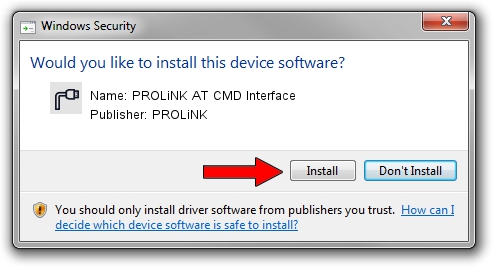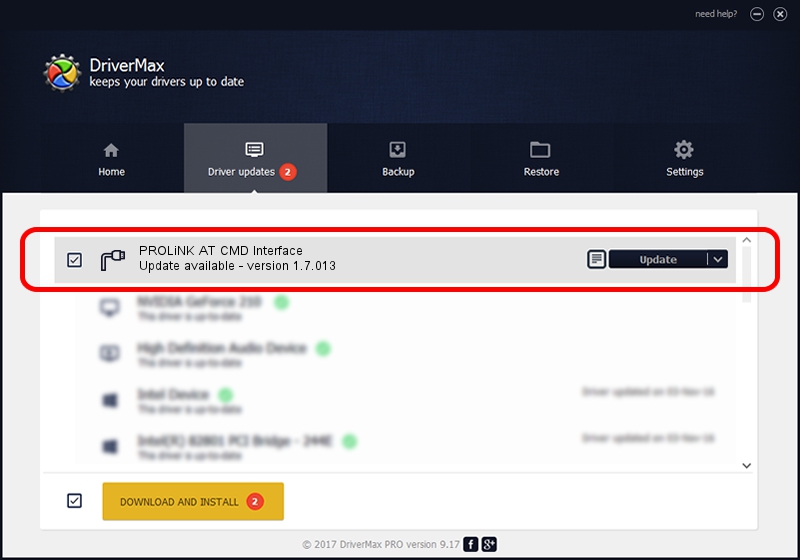Advertising seems to be blocked by your browser.
The ads help us provide this software and web site to you for free.
Please support our project by allowing our site to show ads.
Home /
Manufacturers /
PROLiNK /
PROLiNK AT CMD Interface /
USB/VID_1A8D&PID_1009&MI_02 /
1.7.013 Jul 13, 2009
Download and install PROLiNK PROLiNK AT CMD Interface driver
PROLiNK AT CMD Interface is a Ports hardware device. The developer of this driver was PROLiNK. USB/VID_1A8D&PID_1009&MI_02 is the matching hardware id of this device.
1. How to manually install PROLiNK PROLiNK AT CMD Interface driver
- Download the setup file for PROLiNK PROLiNK AT CMD Interface driver from the location below. This download link is for the driver version 1.7.013 released on 2009-07-13.
- Start the driver setup file from a Windows account with administrative rights. If your UAC (User Access Control) is enabled then you will have to accept of the driver and run the setup with administrative rights.
- Go through the driver installation wizard, which should be quite easy to follow. The driver installation wizard will analyze your PC for compatible devices and will install the driver.
- Shutdown and restart your PC and enjoy the new driver, as you can see it was quite smple.
Driver file size: 73890 bytes (72.16 KB)
Driver rating 4.2 stars out of 45388 votes.
This driver is fully compatible with the following versions of Windows:
- This driver works on Windows 2000 64 bits
- This driver works on Windows Server 2003 64 bits
- This driver works on Windows XP 64 bits
- This driver works on Windows Vista 64 bits
- This driver works on Windows 7 64 bits
- This driver works on Windows 8 64 bits
- This driver works on Windows 8.1 64 bits
- This driver works on Windows 10 64 bits
- This driver works on Windows 11 64 bits
2. The easy way: using DriverMax to install PROLiNK PROLiNK AT CMD Interface driver
The most important advantage of using DriverMax is that it will setup the driver for you in just a few seconds and it will keep each driver up to date. How easy can you install a driver using DriverMax? Let's see!
- Start DriverMax and press on the yellow button named ~SCAN FOR DRIVER UPDATES NOW~. Wait for DriverMax to analyze each driver on your computer.
- Take a look at the list of available driver updates. Scroll the list down until you locate the PROLiNK PROLiNK AT CMD Interface driver. Click the Update button.
- That's all, the driver is now installed!