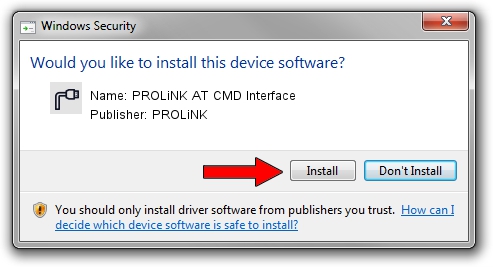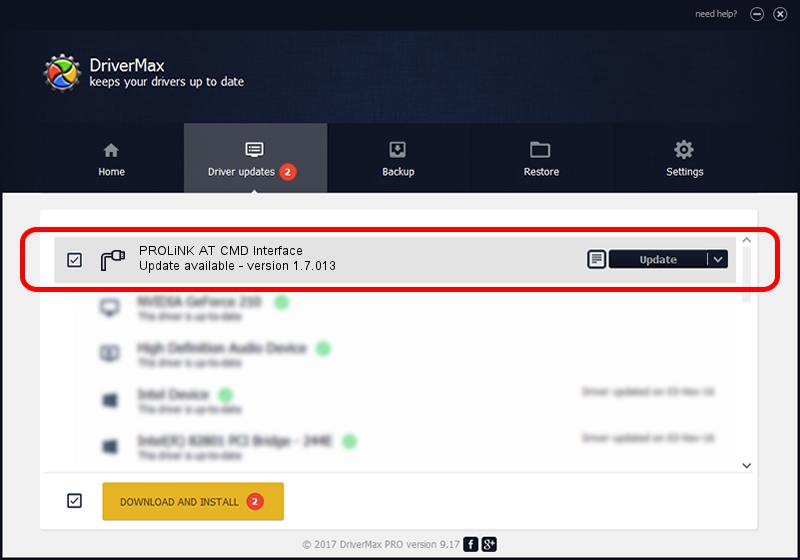Advertising seems to be blocked by your browser.
The ads help us provide this software and web site to you for free.
Please support our project by allowing our site to show ads.
Home /
Manufacturers /
PROLiNK /
PROLiNK AT CMD Interface /
USB/VID_1A8D&PID_1007&MI_02 /
1.7.013 Jul 13, 2009
Driver for PROLiNK PROLiNK AT CMD Interface - downloading and installing it
PROLiNK AT CMD Interface is a Ports device. This Windows driver was developed by PROLiNK. In order to make sure you are downloading the exact right driver the hardware id is USB/VID_1A8D&PID_1007&MI_02.
1. Manually install PROLiNK PROLiNK AT CMD Interface driver
- Download the setup file for PROLiNK PROLiNK AT CMD Interface driver from the location below. This is the download link for the driver version 1.7.013 released on 2009-07-13.
- Start the driver installation file from a Windows account with administrative rights. If your User Access Control Service (UAC) is enabled then you will have to accept of the driver and run the setup with administrative rights.
- Go through the driver setup wizard, which should be pretty easy to follow. The driver setup wizard will analyze your PC for compatible devices and will install the driver.
- Restart your PC and enjoy the new driver, it is as simple as that.
Size of this driver: 73890 bytes (72.16 KB)
This driver received an average rating of 4.7 stars out of 43297 votes.
This driver will work for the following versions of Windows:
- This driver works on Windows 2000 64 bits
- This driver works on Windows Server 2003 64 bits
- This driver works on Windows XP 64 bits
- This driver works on Windows Vista 64 bits
- This driver works on Windows 7 64 bits
- This driver works on Windows 8 64 bits
- This driver works on Windows 8.1 64 bits
- This driver works on Windows 10 64 bits
- This driver works on Windows 11 64 bits
2. How to use DriverMax to install PROLiNK PROLiNK AT CMD Interface driver
The advantage of using DriverMax is that it will setup the driver for you in just a few seconds and it will keep each driver up to date. How can you install a driver using DriverMax? Let's see!
- Start DriverMax and press on the yellow button that says ~SCAN FOR DRIVER UPDATES NOW~. Wait for DriverMax to scan and analyze each driver on your PC.
- Take a look at the list of detected driver updates. Search the list until you find the PROLiNK PROLiNK AT CMD Interface driver. Click the Update button.
- Enjoy using the updated driver! :)

Jul 29 2016 4:04AM / Written by Andreea Kartman for DriverMax
follow @DeeaKartman