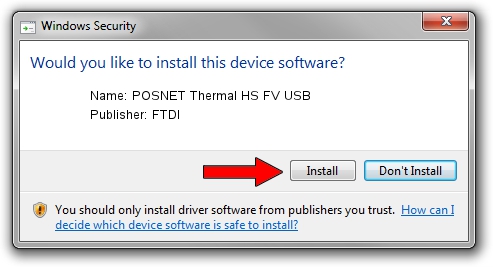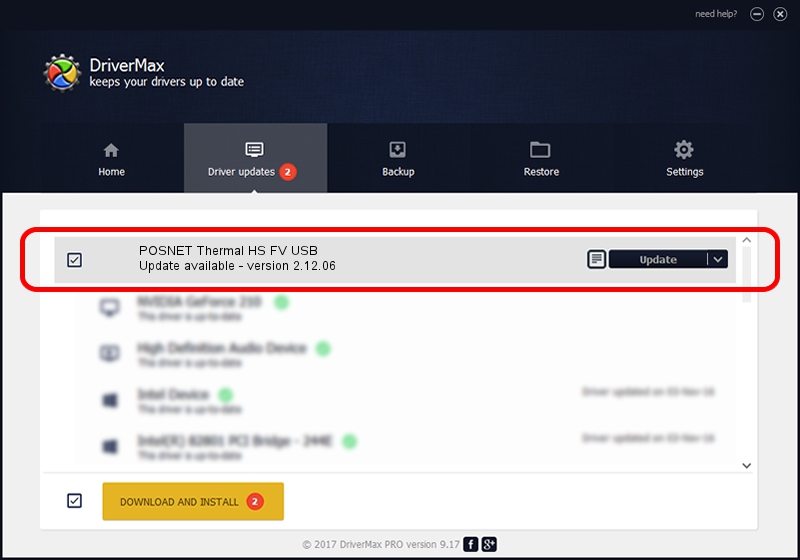Advertising seems to be blocked by your browser.
The ads help us provide this software and web site to you for free.
Please support our project by allowing our site to show ads.
Home /
Manufacturers /
FTDI /
POSNET Thermal HS FV USB /
USB/VID_1424&PID_1008 /
2.12.06 Jul 10, 2015
Driver for FTDI POSNET Thermal HS FV USB - downloading and installing it
POSNET Thermal HS FV USB is a USB Universal Serial Bus hardware device. The developer of this driver was FTDI. The hardware id of this driver is USB/VID_1424&PID_1008.
1. FTDI POSNET Thermal HS FV USB driver - how to install it manually
- Download the driver setup file for FTDI POSNET Thermal HS FV USB driver from the link below. This is the download link for the driver version 2.12.06 released on 2015-07-10.
- Run the driver installation file from a Windows account with administrative rights. If your UAC (User Access Control) is started then you will have to accept of the driver and run the setup with administrative rights.
- Go through the driver setup wizard, which should be pretty easy to follow. The driver setup wizard will scan your PC for compatible devices and will install the driver.
- Shutdown and restart your PC and enjoy the updated driver, it is as simple as that.
Size of this driver: 398306 bytes (388.97 KB)
This driver was rated with an average of 3.2 stars by 57838 users.
This driver will work for the following versions of Windows:
- This driver works on Windows 2000 32 bits
- This driver works on Windows Server 2003 32 bits
- This driver works on Windows XP 32 bits
- This driver works on Windows Vista 32 bits
- This driver works on Windows 7 32 bits
- This driver works on Windows 8 32 bits
- This driver works on Windows 8.1 32 bits
- This driver works on Windows 10 32 bits
- This driver works on Windows 11 32 bits
2. Installing the FTDI POSNET Thermal HS FV USB driver using DriverMax: the easy way
The advantage of using DriverMax is that it will setup the driver for you in just a few seconds and it will keep each driver up to date. How can you install a driver with DriverMax? Let's follow a few steps!
- Start DriverMax and press on the yellow button that says ~SCAN FOR DRIVER UPDATES NOW~. Wait for DriverMax to scan and analyze each driver on your computer.
- Take a look at the list of driver updates. Search the list until you find the FTDI POSNET Thermal HS FV USB driver. Click the Update button.
- That's it, you installed your first driver!

Jan 10 2024 6:24PM / Written by Daniel Statescu for DriverMax
follow @DanielStatescu