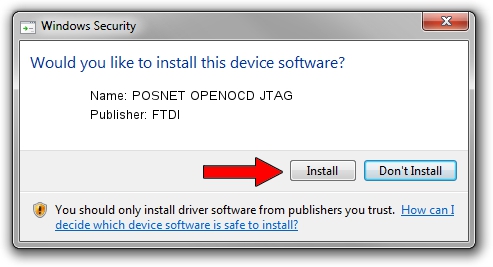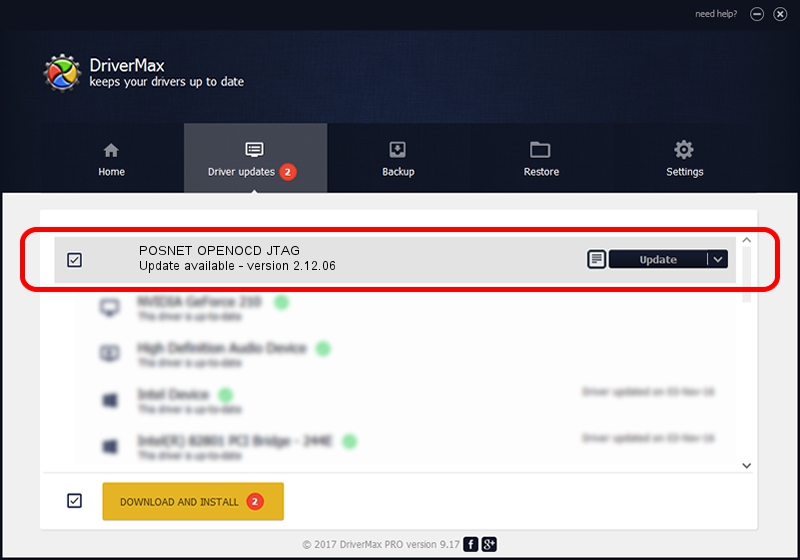Advertising seems to be blocked by your browser.
The ads help us provide this software and web site to you for free.
Please support our project by allowing our site to show ads.
Home /
Manufacturers /
FTDI /
POSNET OPENOCD JTAG /
USB/VID_0403&PID_cff8&MI_00 /
2.12.06 Jul 10, 2015
FTDI POSNET OPENOCD JTAG - two ways of downloading and installing the driver
POSNET OPENOCD JTAG is a USB Universal Serial Bus device. This Windows driver was developed by FTDI. The hardware id of this driver is USB/VID_0403&PID_cff8&MI_00; this string has to match your hardware.
1. FTDI POSNET OPENOCD JTAG driver - how to install it manually
- Download the driver setup file for FTDI POSNET OPENOCD JTAG driver from the location below. This is the download link for the driver version 2.12.06 released on 2015-07-10.
- Run the driver setup file from a Windows account with the highest privileges (rights). If your UAC (User Access Control) is running then you will have to accept of the driver and run the setup with administrative rights.
- Go through the driver installation wizard, which should be pretty straightforward. The driver installation wizard will analyze your PC for compatible devices and will install the driver.
- Restart your PC and enjoy the new driver, as you can see it was quite smple.
Download size of the driver: 398306 bytes (388.97 KB)
This driver was rated with an average of 3.5 stars by 57908 users.
This driver is compatible with the following versions of Windows:
- This driver works on Windows 2000 32 bits
- This driver works on Windows Server 2003 32 bits
- This driver works on Windows XP 32 bits
- This driver works on Windows Vista 32 bits
- This driver works on Windows 7 32 bits
- This driver works on Windows 8 32 bits
- This driver works on Windows 8.1 32 bits
- This driver works on Windows 10 32 bits
- This driver works on Windows 11 32 bits
2. Installing the FTDI POSNET OPENOCD JTAG driver using DriverMax: the easy way
The advantage of using DriverMax is that it will install the driver for you in the easiest possible way and it will keep each driver up to date, not just this one. How can you install a driver using DriverMax? Let's take a look!
- Open DriverMax and click on the yellow button that says ~SCAN FOR DRIVER UPDATES NOW~. Wait for DriverMax to scan and analyze each driver on your computer.
- Take a look at the list of detected driver updates. Scroll the list down until you find the FTDI POSNET OPENOCD JTAG driver. Click on Update.
- Enjoy using the updated driver! :)

Jan 10 2024 6:23PM / Written by Dan Armano for DriverMax
follow @danarm