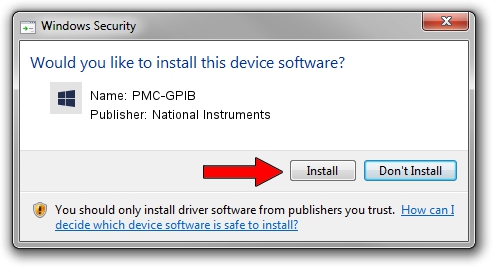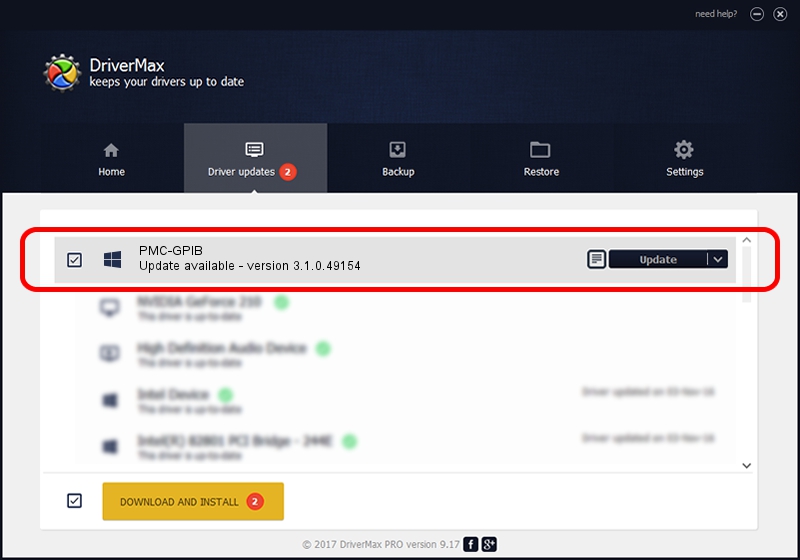Advertising seems to be blocked by your browser.
The ads help us provide this software and web site to you for free.
Please support our project by allowing our site to show ads.
Home /
Manufacturers /
National Instruments /
PMC-GPIB /
PCI/VEN_1093&DEV_C831 /
3.1.0.49154 Oct 26, 2012
National Instruments PMC-GPIB how to download and install the driver
PMC-GPIB is a GPIB device. The developer of this driver was National Instruments. PCI/VEN_1093&DEV_C831 is the matching hardware id of this device.
1. National Instruments PMC-GPIB - install the driver manually
- Download the setup file for National Instruments PMC-GPIB driver from the location below. This download link is for the driver version 3.1.0.49154 released on 2012-10-26.
- Start the driver setup file from a Windows account with administrative rights. If your User Access Control Service (UAC) is running then you will have to confirm the installation of the driver and run the setup with administrative rights.
- Go through the driver setup wizard, which should be pretty easy to follow. The driver setup wizard will scan your PC for compatible devices and will install the driver.
- Shutdown and restart your computer and enjoy the new driver, as you can see it was quite smple.
This driver was installed by many users and received an average rating of 3.6 stars out of 11731 votes.
2. Using DriverMax to install National Instruments PMC-GPIB driver
The most important advantage of using DriverMax is that it will install the driver for you in the easiest possible way and it will keep each driver up to date. How easy can you install a driver using DriverMax? Let's take a look!
- Start DriverMax and press on the yellow button named ~SCAN FOR DRIVER UPDATES NOW~. Wait for DriverMax to analyze each driver on your computer.
- Take a look at the list of driver updates. Search the list until you locate the National Instruments PMC-GPIB driver. Click the Update button.
- That's all, the driver is now installed!

Aug 3 2016 7:05AM / Written by Dan Armano for DriverMax
follow @danarm