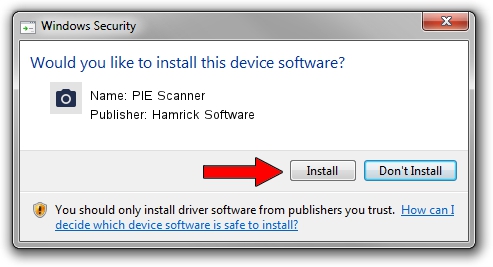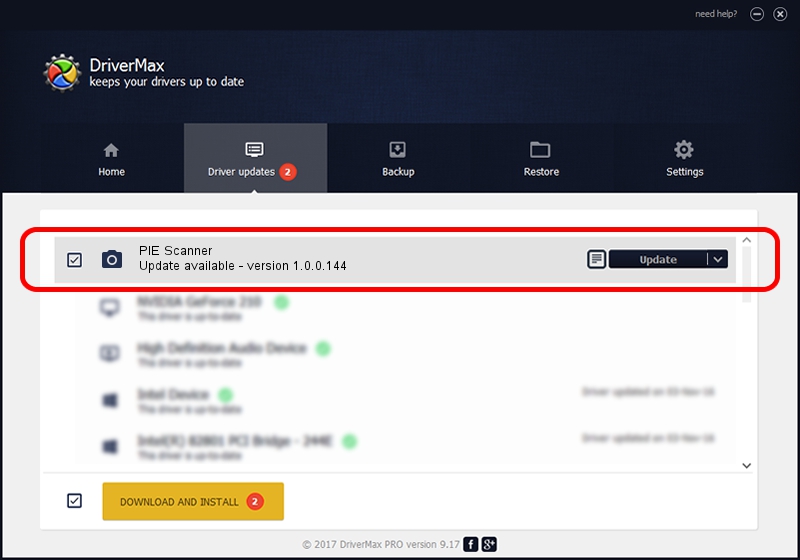Advertising seems to be blocked by your browser.
The ads help us provide this software and web site to you for free.
Please support our project by allowing our site to show ads.
Home /
Manufacturers /
Hamrick Software /
PIE Scanner /
USB/Vid_05e3&Pid_014b /
1.0.0.144 Aug 21, 2006
Download and install Hamrick Software PIE Scanner driver
PIE Scanner is a Imaging Devices hardware device. This Windows driver was developed by Hamrick Software. The hardware id of this driver is USB/Vid_05e3&Pid_014b; this string has to match your hardware.
1. Manually install Hamrick Software PIE Scanner driver
- Download the driver setup file for Hamrick Software PIE Scanner driver from the link below. This is the download link for the driver version 1.0.0.144 dated 2006-08-21.
- Start the driver installation file from a Windows account with administrative rights. If your User Access Control (UAC) is running then you will have to confirm the installation of the driver and run the setup with administrative rights.
- Follow the driver installation wizard, which should be pretty straightforward. The driver installation wizard will analyze your PC for compatible devices and will install the driver.
- Shutdown and restart your computer and enjoy the fresh driver, as you can see it was quite smple.
Driver rating 3.5 stars out of 44859 votes.
2. Using DriverMax to install Hamrick Software PIE Scanner driver
The advantage of using DriverMax is that it will setup the driver for you in the easiest possible way and it will keep each driver up to date, not just this one. How can you install a driver using DriverMax? Let's see!
- Open DriverMax and push on the yellow button that says ~SCAN FOR DRIVER UPDATES NOW~. Wait for DriverMax to scan and analyze each driver on your computer.
- Take a look at the list of available driver updates. Search the list until you locate the Hamrick Software PIE Scanner driver. Click on Update.
- Finished installing the driver!

Sep 13 2024 3:46AM / Written by Dan Armano for DriverMax
follow @danarm