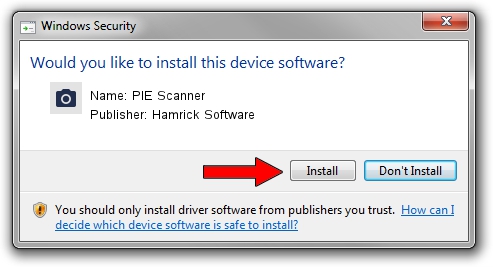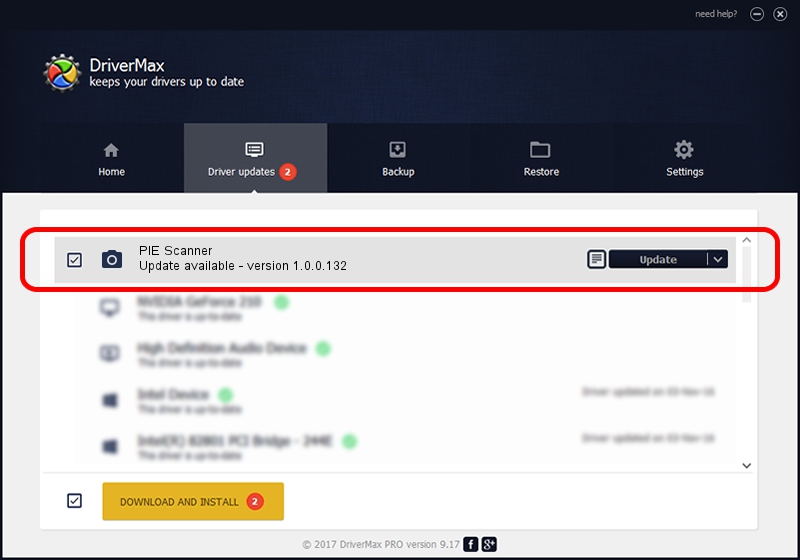Advertising seems to be blocked by your browser.
The ads help us provide this software and web site to you for free.
Please support our project by allowing our site to show ads.
Home /
Manufacturers /
Hamrick Software /
PIE Scanner /
USB/Vid_05e3&Pid_014a /
1.0.0.132 Aug 21, 2006
Hamrick Software PIE Scanner - two ways of downloading and installing the driver
PIE Scanner is a Imaging Devices hardware device. The developer of this driver was Hamrick Software. USB/Vid_05e3&Pid_014a is the matching hardware id of this device.
1. Manually install Hamrick Software PIE Scanner driver
- Download the driver setup file for Hamrick Software PIE Scanner driver from the location below. This download link is for the driver version 1.0.0.132 released on 2006-08-21.
- Run the driver installation file from a Windows account with the highest privileges (rights). If your User Access Control Service (UAC) is started then you will have to accept of the driver and run the setup with administrative rights.
- Follow the driver installation wizard, which should be quite straightforward. The driver installation wizard will scan your PC for compatible devices and will install the driver.
- Restart your PC and enjoy the updated driver, it is as simple as that.
This driver was installed by many users and received an average rating of 3 stars out of 18625 votes.
2. How to install Hamrick Software PIE Scanner driver using DriverMax
The most important advantage of using DriverMax is that it will setup the driver for you in just a few seconds and it will keep each driver up to date. How can you install a driver with DriverMax? Let's take a look!
- Start DriverMax and press on the yellow button that says ~SCAN FOR DRIVER UPDATES NOW~. Wait for DriverMax to analyze each driver on your computer.
- Take a look at the list of available driver updates. Search the list until you find the Hamrick Software PIE Scanner driver. Click on Update.
- That's it, you installed your first driver!

Sep 8 2024 11:37PM / Written by Daniel Statescu for DriverMax
follow @DanielStatescu