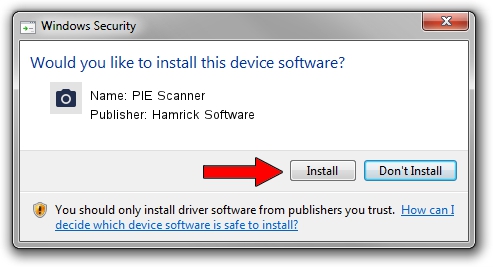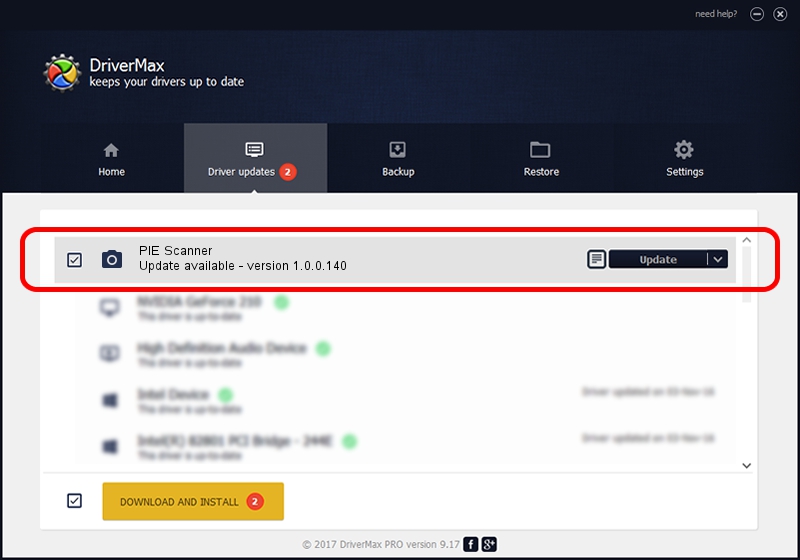Advertising seems to be blocked by your browser.
The ads help us provide this software and web site to you for free.
Please support our project by allowing our site to show ads.
Home /
Manufacturers /
Hamrick Software /
PIE Scanner /
USB/Vid_05e3&Pid_0149 /
1.0.0.140 Aug 21, 2006
Hamrick Software PIE Scanner how to download and install the driver
PIE Scanner is a Imaging Devices device. This Windows driver was developed by Hamrick Software. The hardware id of this driver is USB/Vid_05e3&Pid_0149; this string has to match your hardware.
1. How to manually install Hamrick Software PIE Scanner driver
- Download the setup file for Hamrick Software PIE Scanner driver from the location below. This is the download link for the driver version 1.0.0.140 released on 2006-08-21.
- Start the driver setup file from a Windows account with the highest privileges (rights). If your User Access Control Service (UAC) is started then you will have to confirm the installation of the driver and run the setup with administrative rights.
- Go through the driver setup wizard, which should be quite straightforward. The driver setup wizard will analyze your PC for compatible devices and will install the driver.
- Restart your computer and enjoy the fresh driver, as you can see it was quite smple.
Driver rating 3.3 stars out of 97395 votes.
2. Installing the Hamrick Software PIE Scanner driver using DriverMax: the easy way
The most important advantage of using DriverMax is that it will setup the driver for you in the easiest possible way and it will keep each driver up to date. How easy can you install a driver using DriverMax? Let's take a look!
- Open DriverMax and click on the yellow button named ~SCAN FOR DRIVER UPDATES NOW~. Wait for DriverMax to analyze each driver on your PC.
- Take a look at the list of available driver updates. Scroll the list down until you find the Hamrick Software PIE Scanner driver. Click on Update.
- Enjoy using the updated driver! :)

Aug 24 2024 6:53AM / Written by Andreea Kartman for DriverMax
follow @DeeaKartman