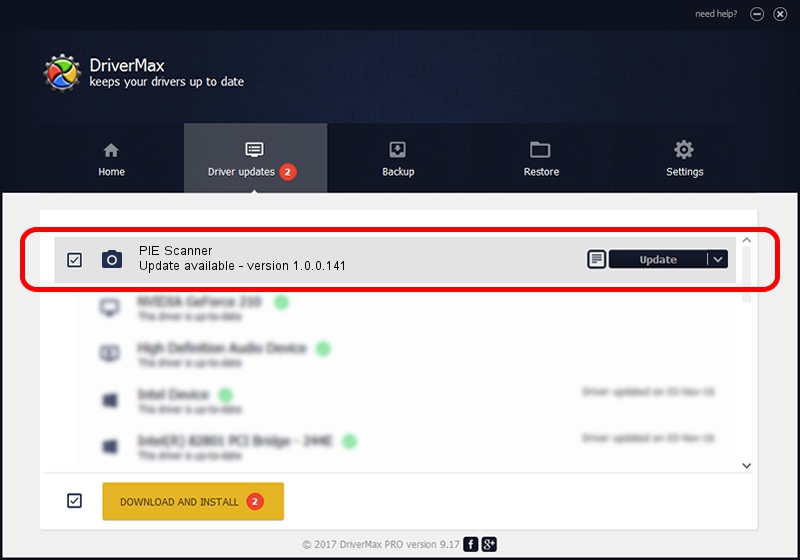Advertising seems to be blocked by your browser.
The ads help us provide this software and web site to you for free.
Please support our project by allowing our site to show ads.
Home /
Manufacturers /
Hamrick Software /
PIE Scanner /
USB/Vid_05e3&Pid_0144 /
1.0.0.141 Aug 21, 2006
Driver for Hamrick Software PIE Scanner - downloading and installing it
PIE Scanner is a Imaging Devices hardware device. This driver was developed by Hamrick Software. In order to make sure you are downloading the exact right driver the hardware id is USB/Vid_05e3&Pid_0144.
1. Manually install Hamrick Software PIE Scanner driver
- Download the driver setup file for Hamrick Software PIE Scanner driver from the link below. This is the download link for the driver version 1.0.0.141 dated 2006-08-21.
- Run the driver setup file from a Windows account with the highest privileges (rights). If your User Access Control Service (UAC) is enabled then you will have to confirm the installation of the driver and run the setup with administrative rights.
- Go through the driver installation wizard, which should be quite easy to follow. The driver installation wizard will scan your PC for compatible devices and will install the driver.
- Restart your PC and enjoy the fresh driver, as you can see it was quite smple.
Driver rating 3.2 stars out of 77564 votes.
2. Installing the Hamrick Software PIE Scanner driver using DriverMax: the easy way
The advantage of using DriverMax is that it will setup the driver for you in the easiest possible way and it will keep each driver up to date. How easy can you install a driver with DriverMax? Let's see!
- Open DriverMax and click on the yellow button that says ~SCAN FOR DRIVER UPDATES NOW~. Wait for DriverMax to analyze each driver on your computer.
- Take a look at the list of driver updates. Search the list until you find the Hamrick Software PIE Scanner driver. Click the Update button.
- That's all, the driver is now installed!

Aug 30 2024 3:59AM / Written by Dan Armano for DriverMax
follow @danarm