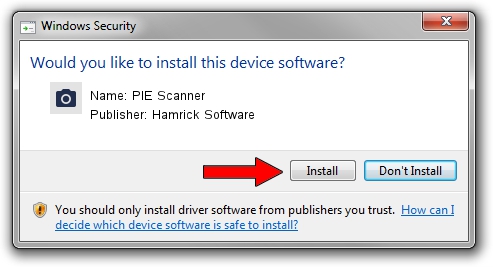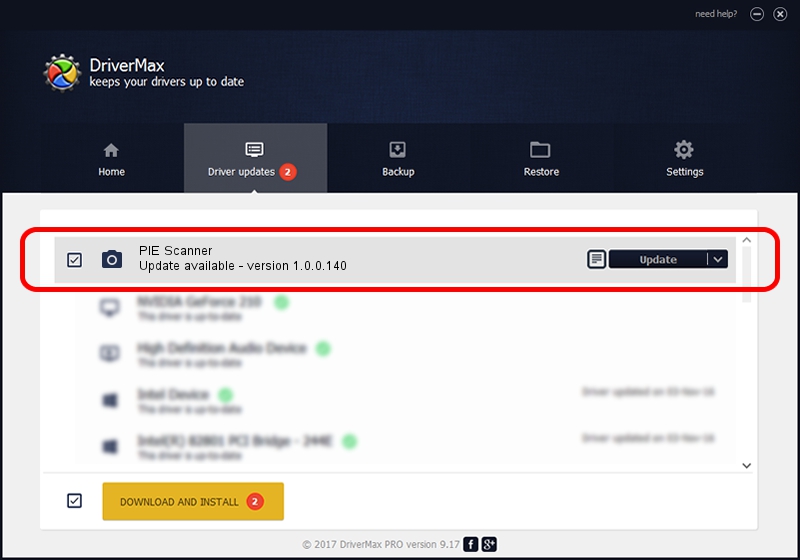Advertising seems to be blocked by your browser.
The ads help us provide this software and web site to you for free.
Please support our project by allowing our site to show ads.
Home /
Manufacturers /
Hamrick Software /
PIE Scanner /
USB/Vid_05e3&Pid_0144 /
1.0.0.140 Aug 21, 2006
Hamrick Software PIE Scanner driver download and installation
PIE Scanner is a Imaging Devices hardware device. The developer of this driver was Hamrick Software. USB/Vid_05e3&Pid_0144 is the matching hardware id of this device.
1. Install Hamrick Software PIE Scanner driver manually
- Download the driver setup file for Hamrick Software PIE Scanner driver from the link below. This is the download link for the driver version 1.0.0.140 dated 2006-08-21.
- Run the driver setup file from a Windows account with administrative rights. If your UAC (User Access Control) is started then you will have to confirm the installation of the driver and run the setup with administrative rights.
- Go through the driver setup wizard, which should be pretty straightforward. The driver setup wizard will scan your PC for compatible devices and will install the driver.
- Shutdown and restart your PC and enjoy the fresh driver, it is as simple as that.
This driver was installed by many users and received an average rating of 4 stars out of 98764 votes.
2. Using DriverMax to install Hamrick Software PIE Scanner driver
The most important advantage of using DriverMax is that it will install the driver for you in the easiest possible way and it will keep each driver up to date. How can you install a driver with DriverMax? Let's take a look!
- Open DriverMax and push on the yellow button that says ~SCAN FOR DRIVER UPDATES NOW~. Wait for DriverMax to analyze each driver on your PC.
- Take a look at the list of driver updates. Scroll the list down until you find the Hamrick Software PIE Scanner driver. Click on Update.
- That's it, you installed your first driver!

Aug 24 2024 6:52AM / Written by Daniel Statescu for DriverMax
follow @DanielStatescu