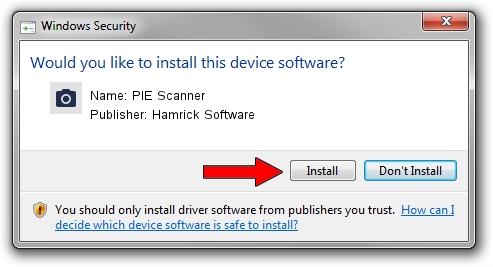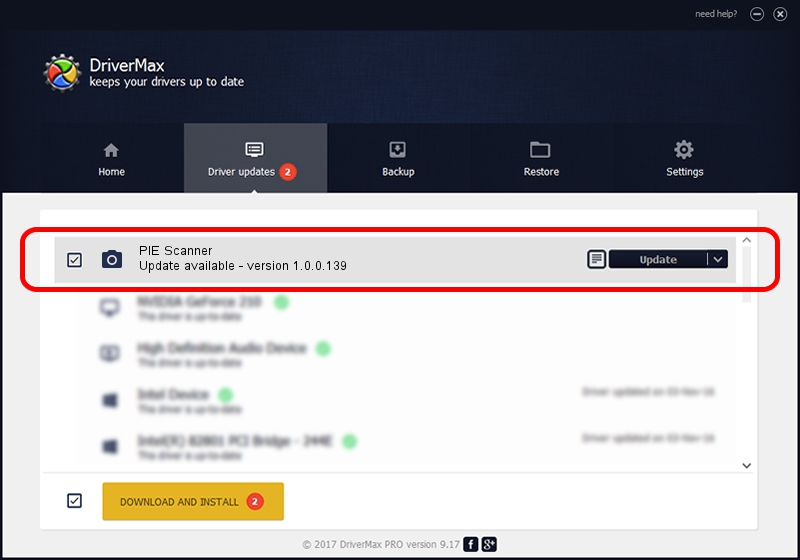Advertising seems to be blocked by your browser.
The ads help us provide this software and web site to you for free.
Please support our project by allowing our site to show ads.
Home /
Manufacturers /
Hamrick Software /
PIE Scanner /
USB/Vid_05e3&Pid_0142 /
1.0.0.139 Aug 21, 2006
Hamrick Software PIE Scanner how to download and install the driver
PIE Scanner is a Imaging Devices device. This driver was developed by Hamrick Software. The hardware id of this driver is USB/Vid_05e3&Pid_0142; this string has to match your hardware.
1. Manually install Hamrick Software PIE Scanner driver
- You can download from the link below the driver setup file for the Hamrick Software PIE Scanner driver. The archive contains version 1.0.0.139 released on 2006-08-21 of the driver.
- Run the driver installer file from a user account with the highest privileges (rights). If your UAC (User Access Control) is enabled please accept of the driver and run the setup with administrative rights.
- Go through the driver installation wizard, which will guide you; it should be quite easy to follow. The driver installation wizard will scan your computer and will install the right driver.
- When the operation finishes restart your PC in order to use the updated driver. It is as simple as that to install a Windows driver!
This driver was rated with an average of 3.8 stars by 47255 users.
2. How to install Hamrick Software PIE Scanner driver using DriverMax
The most important advantage of using DriverMax is that it will install the driver for you in the easiest possible way and it will keep each driver up to date, not just this one. How easy can you install a driver with DriverMax? Let's see!
- Open DriverMax and press on the yellow button that says ~SCAN FOR DRIVER UPDATES NOW~. Wait for DriverMax to scan and analyze each driver on your computer.
- Take a look at the list of driver updates. Search the list until you find the Hamrick Software PIE Scanner driver. Click the Update button.
- That's all, the driver is now installed!

Sep 2 2024 12:05PM / Written by Dan Armano for DriverMax
follow @danarm