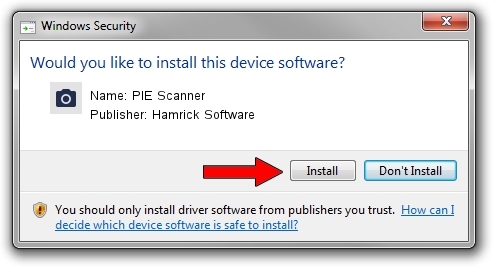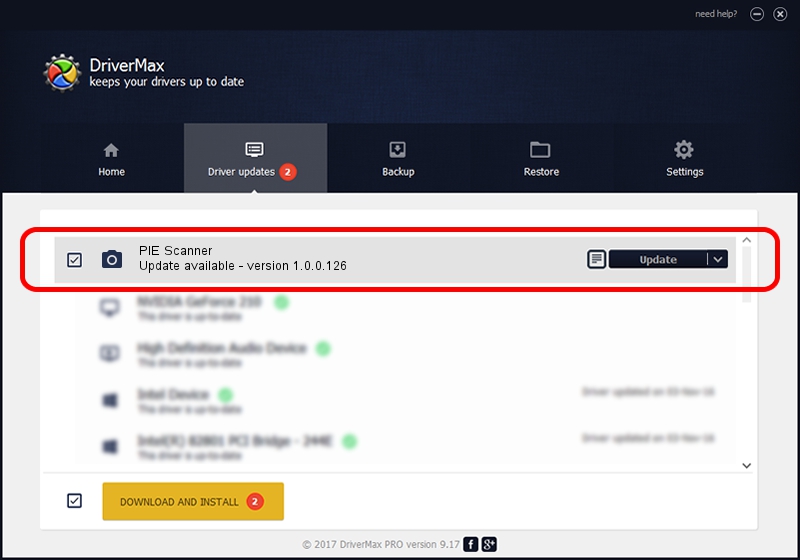Advertising seems to be blocked by your browser.
The ads help us provide this software and web site to you for free.
Please support our project by allowing our site to show ads.
Home /
Manufacturers /
Hamrick Software /
PIE Scanner /
USB/Vid_05e3&Pid_0142 /
1.0.0.126 Aug 21, 2006
Hamrick Software PIE Scanner - two ways of downloading and installing the driver
PIE Scanner is a Imaging Devices hardware device. The developer of this driver was Hamrick Software. USB/Vid_05e3&Pid_0142 is the matching hardware id of this device.
1. Hamrick Software PIE Scanner - install the driver manually
- You can download from the link below the driver setup file for the Hamrick Software PIE Scanner driver. The archive contains version 1.0.0.126 dated 2006-08-21 of the driver.
- Run the driver installer file from a user account with administrative rights. If your User Access Control Service (UAC) is running please confirm the installation of the driver and run the setup with administrative rights.
- Go through the driver setup wizard, which will guide you; it should be quite easy to follow. The driver setup wizard will scan your computer and will install the right driver.
- When the operation finishes restart your computer in order to use the updated driver. As you can see it was quite smple to install a Windows driver!
Driver rating 3.7 stars out of 20429 votes.
2. How to install Hamrick Software PIE Scanner driver using DriverMax
The advantage of using DriverMax is that it will install the driver for you in just a few seconds and it will keep each driver up to date, not just this one. How easy can you install a driver using DriverMax? Let's take a look!
- Open DriverMax and push on the yellow button named ~SCAN FOR DRIVER UPDATES NOW~. Wait for DriverMax to scan and analyze each driver on your computer.
- Take a look at the list of available driver updates. Search the list until you find the Hamrick Software PIE Scanner driver. Click the Update button.
- Finished installing the driver!

Aug 29 2024 7:45AM / Written by Daniel Statescu for DriverMax
follow @DanielStatescu