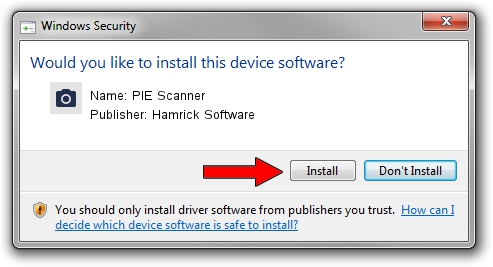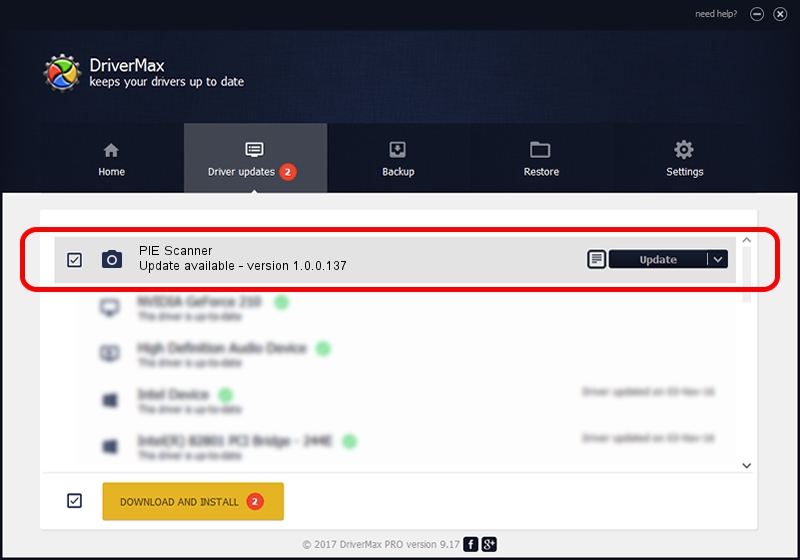Advertising seems to be blocked by your browser.
The ads help us provide this software and web site to you for free.
Please support our project by allowing our site to show ads.
Home /
Manufacturers /
Hamrick Software /
PIE Scanner /
USB/Vid_05e3&Pid_012a /
1.0.0.137 Aug 21, 2006
Hamrick Software PIE Scanner - two ways of downloading and installing the driver
PIE Scanner is a Imaging Devices device. The developer of this driver was Hamrick Software. USB/Vid_05e3&Pid_012a is the matching hardware id of this device.
1. How to manually install Hamrick Software PIE Scanner driver
- Download the driver setup file for Hamrick Software PIE Scanner driver from the link below. This download link is for the driver version 1.0.0.137 dated 2006-08-21.
- Start the driver installation file from a Windows account with administrative rights. If your User Access Control Service (UAC) is enabled then you will have to accept of the driver and run the setup with administrative rights.
- Go through the driver setup wizard, which should be quite straightforward. The driver setup wizard will analyze your PC for compatible devices and will install the driver.
- Restart your computer and enjoy the new driver, it is as simple as that.
This driver was rated with an average of 3.1 stars by 19589 users.
2. Using DriverMax to install Hamrick Software PIE Scanner driver
The advantage of using DriverMax is that it will install the driver for you in the easiest possible way and it will keep each driver up to date. How easy can you install a driver with DriverMax? Let's see!
- Open DriverMax and push on the yellow button named ~SCAN FOR DRIVER UPDATES NOW~. Wait for DriverMax to scan and analyze each driver on your computer.
- Take a look at the list of available driver updates. Scroll the list down until you find the Hamrick Software PIE Scanner driver. Click the Update button.
- That's all, the driver is now installed!

Aug 30 2024 3:54PM / Written by Dan Armano for DriverMax
follow @danarm