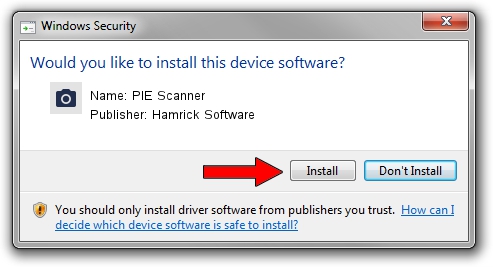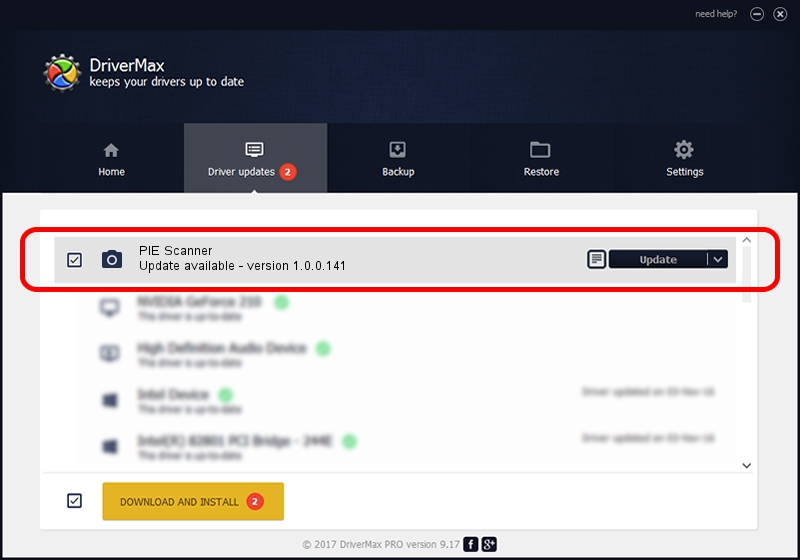Advertising seems to be blocked by your browser.
The ads help us provide this software and web site to you for free.
Please support our project by allowing our site to show ads.
Home /
Manufacturers /
Hamrick Software /
PIE Scanner /
USB/Vid_05e3&Pid_0128 /
1.0.0.141 Aug 21, 2006
Download and install Hamrick Software PIE Scanner driver
PIE Scanner is a Imaging Devices hardware device. This Windows driver was developed by Hamrick Software. The hardware id of this driver is USB/Vid_05e3&Pid_0128.
1. Install Hamrick Software PIE Scanner driver manually
- Download the driver setup file for Hamrick Software PIE Scanner driver from the link below. This download link is for the driver version 1.0.0.141 dated 2006-08-21.
- Start the driver installation file from a Windows account with administrative rights. If your UAC (User Access Control) is running then you will have to confirm the installation of the driver and run the setup with administrative rights.
- Go through the driver installation wizard, which should be pretty easy to follow. The driver installation wizard will scan your PC for compatible devices and will install the driver.
- Restart your computer and enjoy the updated driver, it is as simple as that.
Driver rating 3.9 stars out of 58249 votes.
2. How to use DriverMax to install Hamrick Software PIE Scanner driver
The most important advantage of using DriverMax is that it will setup the driver for you in the easiest possible way and it will keep each driver up to date. How easy can you install a driver using DriverMax? Let's follow a few steps!
- Open DriverMax and press on the yellow button that says ~SCAN FOR DRIVER UPDATES NOW~. Wait for DriverMax to analyze each driver on your PC.
- Take a look at the list of detected driver updates. Scroll the list down until you find the Hamrick Software PIE Scanner driver. Click the Update button.
- That's all, the driver is now installed!

Sep 1 2024 12:53PM / Written by Dan Armano for DriverMax
follow @danarm