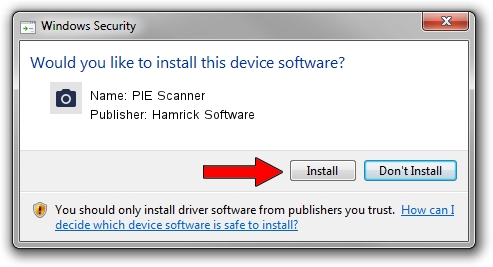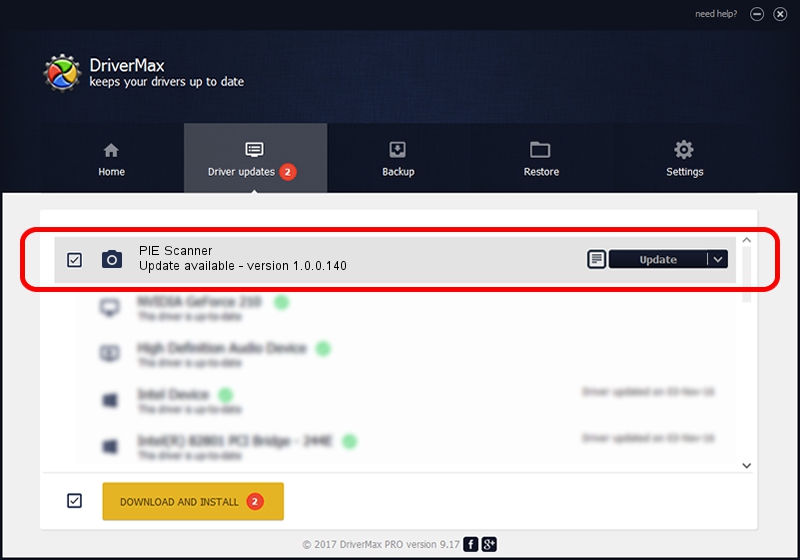Advertising seems to be blocked by your browser.
The ads help us provide this software and web site to you for free.
Please support our project by allowing our site to show ads.
Home /
Manufacturers /
Hamrick Software /
PIE Scanner /
USB/Vid_05e3&Pid_0128 /
1.0.0.140 Aug 21, 2006
Hamrick Software PIE Scanner how to download and install the driver
PIE Scanner is a Imaging Devices device. This Windows driver was developed by Hamrick Software. USB/Vid_05e3&Pid_0128 is the matching hardware id of this device.
1. Manually install Hamrick Software PIE Scanner driver
- You can download from the link below the driver setup file for the Hamrick Software PIE Scanner driver. The archive contains version 1.0.0.140 released on 2006-08-21 of the driver.
- Start the driver installer file from a user account with administrative rights. If your UAC (User Access Control) is enabled please accept of the driver and run the setup with administrative rights.
- Follow the driver setup wizard, which will guide you; it should be pretty easy to follow. The driver setup wizard will analyze your computer and will install the right driver.
- When the operation finishes shutdown and restart your PC in order to use the updated driver. As you can see it was quite smple to install a Windows driver!
Driver rating 3.3 stars out of 98715 votes.
2. How to use DriverMax to install Hamrick Software PIE Scanner driver
The advantage of using DriverMax is that it will setup the driver for you in just a few seconds and it will keep each driver up to date, not just this one. How can you install a driver with DriverMax? Let's take a look!
- Open DriverMax and click on the yellow button named ~SCAN FOR DRIVER UPDATES NOW~. Wait for DriverMax to analyze each driver on your PC.
- Take a look at the list of detected driver updates. Search the list until you locate the Hamrick Software PIE Scanner driver. Click the Update button.
- That's it, you installed your first driver!

Aug 24 2024 6:51AM / Written by Andreea Kartman for DriverMax
follow @DeeaKartman