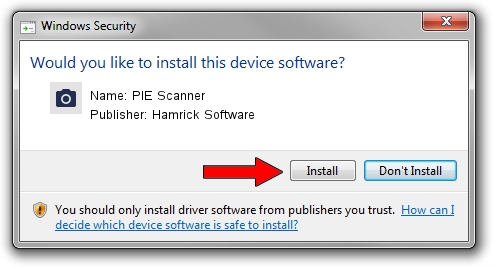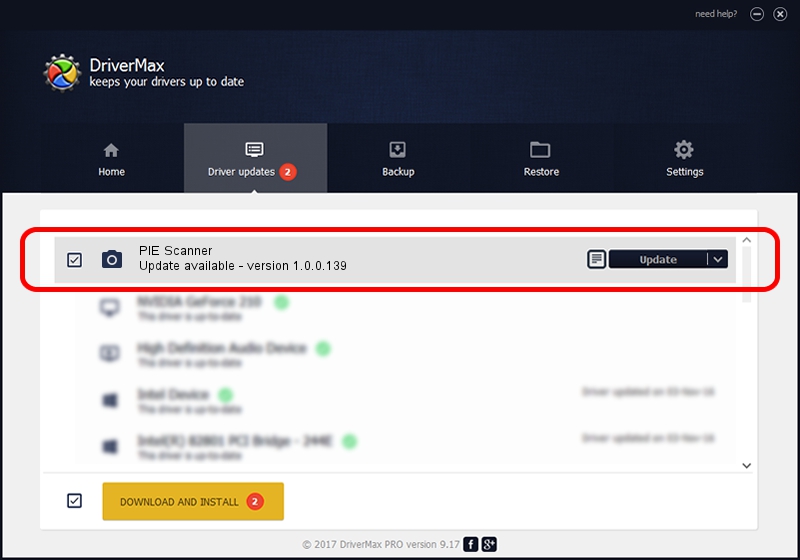Advertising seems to be blocked by your browser.
The ads help us provide this software and web site to you for free.
Please support our project by allowing our site to show ads.
Home /
Manufacturers /
Hamrick Software /
PIE Scanner /
USB/Vid_05e3&Pid_0124 /
1.0.0.139 Aug 21, 2006
Driver for Hamrick Software PIE Scanner - downloading and installing it
PIE Scanner is a Imaging Devices device. The developer of this driver was Hamrick Software. In order to make sure you are downloading the exact right driver the hardware id is USB/Vid_05e3&Pid_0124.
1. How to manually install Hamrick Software PIE Scanner driver
- Download the driver setup file for Hamrick Software PIE Scanner driver from the link below. This is the download link for the driver version 1.0.0.139 dated 2006-08-21.
- Start the driver setup file from a Windows account with administrative rights. If your User Access Control Service (UAC) is running then you will have to accept of the driver and run the setup with administrative rights.
- Follow the driver setup wizard, which should be quite easy to follow. The driver setup wizard will analyze your PC for compatible devices and will install the driver.
- Restart your computer and enjoy the updated driver, as you can see it was quite smple.
This driver was rated with an average of 3 stars by 47354 users.
2. How to use DriverMax to install Hamrick Software PIE Scanner driver
The most important advantage of using DriverMax is that it will install the driver for you in the easiest possible way and it will keep each driver up to date, not just this one. How easy can you install a driver with DriverMax? Let's follow a few steps!
- Open DriverMax and push on the yellow button that says ~SCAN FOR DRIVER UPDATES NOW~. Wait for DriverMax to scan and analyze each driver on your PC.
- Take a look at the list of available driver updates. Search the list until you find the Hamrick Software PIE Scanner driver. Click on Update.
- Finished installing the driver!

Sep 2 2024 12:04PM / Written by Daniel Statescu for DriverMax
follow @DanielStatescu