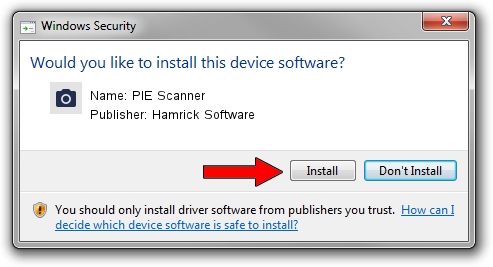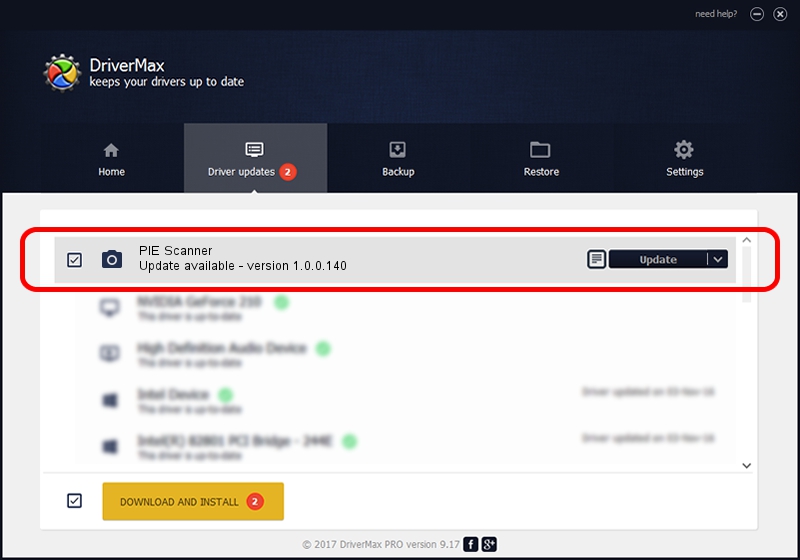Advertising seems to be blocked by your browser.
The ads help us provide this software and web site to you for free.
Please support our project by allowing our site to show ads.
Home /
Manufacturers /
Hamrick Software /
PIE Scanner /
USB/Vid_05da&Pid_00cd /
1.0.0.140 Aug 21, 2006
Hamrick Software PIE Scanner how to download and install the driver
PIE Scanner is a Imaging Devices hardware device. The developer of this driver was Hamrick Software. USB/Vid_05da&Pid_00cd is the matching hardware id of this device.
1. Install Hamrick Software PIE Scanner driver manually
- Download the driver setup file for Hamrick Software PIE Scanner driver from the location below. This download link is for the driver version 1.0.0.140 dated 2006-08-21.
- Start the driver installation file from a Windows account with the highest privileges (rights). If your UAC (User Access Control) is running then you will have to accept of the driver and run the setup with administrative rights.
- Follow the driver setup wizard, which should be pretty straightforward. The driver setup wizard will analyze your PC for compatible devices and will install the driver.
- Restart your PC and enjoy the updated driver, as you can see it was quite smple.
This driver was installed by many users and received an average rating of 3.8 stars out of 99151 votes.
2. Using DriverMax to install Hamrick Software PIE Scanner driver
The advantage of using DriverMax is that it will setup the driver for you in just a few seconds and it will keep each driver up to date. How can you install a driver with DriverMax? Let's follow a few steps!
- Open DriverMax and push on the yellow button that says ~SCAN FOR DRIVER UPDATES NOW~. Wait for DriverMax to scan and analyze each driver on your PC.
- Take a look at the list of available driver updates. Scroll the list down until you find the Hamrick Software PIE Scanner driver. Click the Update button.
- Finished installing the driver!

Aug 24 2024 6:44AM / Written by Andreea Kartman for DriverMax
follow @DeeaKartman