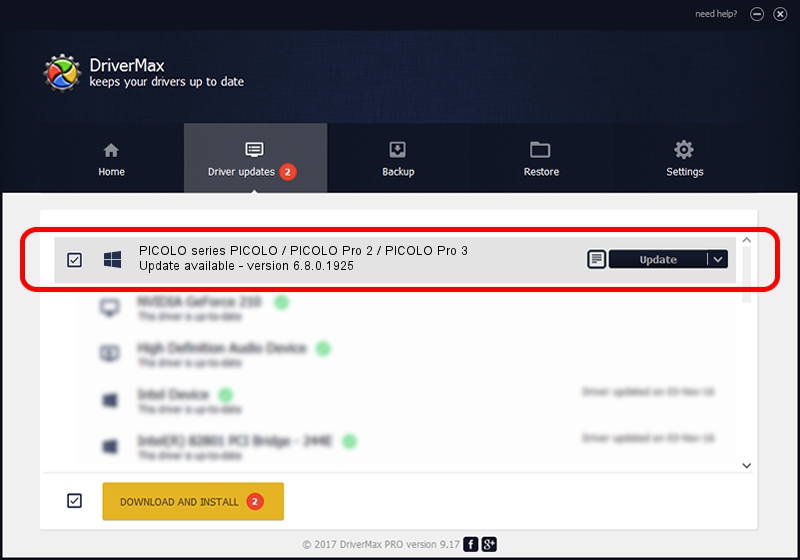Advertising seems to be blocked by your browser.
The ads help us provide this software and web site to you for free.
Please support our project by allowing our site to show ads.
Home /
Manufacturers /
EURESYS s.a. /
PICOLO series PICOLO / PICOLO Pro 2 / PICOLO Pro 3 /
PCI/VEN_109E&DEV_036E&SUBSYS_00000000 /
6.8.0.1925 Jul 05, 2012
Driver for EURESYS s.a. PICOLO series PICOLO / PICOLO Pro 2 / PICOLO Pro 3 - downloading and installing it
PICOLO series PICOLO / PICOLO Pro 2 / PICOLO Pro 3 is a EuresysCaptureDevices hardware device. The developer of this driver was EURESYS s.a.. The hardware id of this driver is PCI/VEN_109E&DEV_036E&SUBSYS_00000000.
1. EURESYS s.a. PICOLO series PICOLO / PICOLO Pro 2 / PICOLO Pro 3 driver - how to install it manually
- Download the driver setup file for EURESYS s.a. PICOLO series PICOLO / PICOLO Pro 2 / PICOLO Pro 3 driver from the location below. This is the download link for the driver version 6.8.0.1925 dated 2012-07-05.
- Start the driver installation file from a Windows account with the highest privileges (rights). If your User Access Control Service (UAC) is started then you will have to confirm the installation of the driver and run the setup with administrative rights.
- Follow the driver setup wizard, which should be quite straightforward. The driver setup wizard will scan your PC for compatible devices and will install the driver.
- Restart your PC and enjoy the new driver, as you can see it was quite smple.
Download size of the driver: 17446501 bytes (16.64 MB)
This driver received an average rating of 4.2 stars out of 79150 votes.
This driver is fully compatible with the following versions of Windows:
- This driver works on Windows 2000 64 bits
- This driver works on Windows Server 2003 64 bits
- This driver works on Windows XP 64 bits
- This driver works on Windows Vista 64 bits
- This driver works on Windows 7 64 bits
- This driver works on Windows 8 64 bits
- This driver works on Windows 8.1 64 bits
- This driver works on Windows 10 64 bits
- This driver works on Windows 11 64 bits
2. How to install EURESYS s.a. PICOLO series PICOLO / PICOLO Pro 2 / PICOLO Pro 3 driver using DriverMax
The advantage of using DriverMax is that it will setup the driver for you in the easiest possible way and it will keep each driver up to date. How can you install a driver using DriverMax? Let's see!
- Open DriverMax and push on the yellow button named ~SCAN FOR DRIVER UPDATES NOW~. Wait for DriverMax to scan and analyze each driver on your computer.
- Take a look at the list of driver updates. Scroll the list down until you find the EURESYS s.a. PICOLO series PICOLO / PICOLO Pro 2 / PICOLO Pro 3 driver. Click on Update.
- Enjoy using the updated driver! :)

Jun 29 2016 6:41AM / Written by Dan Armano for DriverMax
follow @danarm