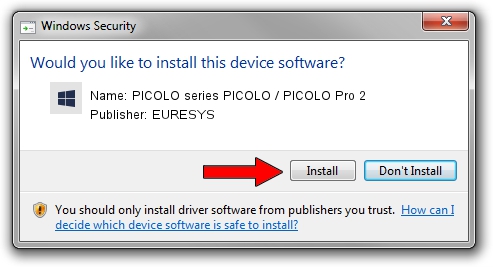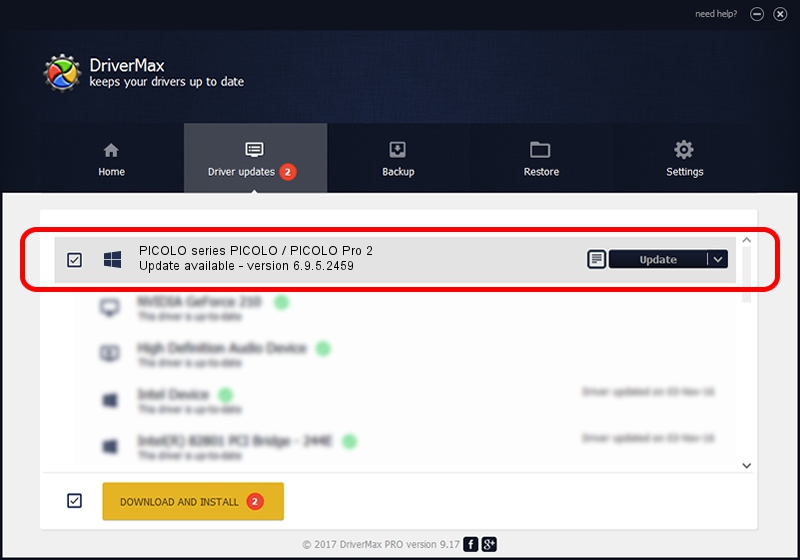Advertising seems to be blocked by your browser.
The ads help us provide this software and web site to you for free.
Please support our project by allowing our site to show ads.
Home /
Manufacturers /
EURESYS /
PICOLO series PICOLO / PICOLO Pro 2 /
PCI/VEN_109E&DEV_036E&SUBSYS_00000000 /
6.9.5.2459 Jul 06, 2015
Driver for EURESYS PICOLO series PICOLO / PICOLO Pro 2 - downloading and installing it
PICOLO series PICOLO / PICOLO Pro 2 is a EuresysCaptureDevices hardware device. This Windows driver was developed by EURESYS. The hardware id of this driver is PCI/VEN_109E&DEV_036E&SUBSYS_00000000; this string has to match your hardware.
1. Install EURESYS PICOLO series PICOLO / PICOLO Pro 2 driver manually
- Download the setup file for EURESYS PICOLO series PICOLO / PICOLO Pro 2 driver from the location below. This is the download link for the driver version 6.9.5.2459 released on 2015-07-06.
- Start the driver setup file from a Windows account with administrative rights. If your User Access Control (UAC) is running then you will have to accept of the driver and run the setup with administrative rights.
- Follow the driver installation wizard, which should be pretty straightforward. The driver installation wizard will analyze your PC for compatible devices and will install the driver.
- Restart your computer and enjoy the updated driver, as you can see it was quite smple.
Driver file size: 15256116 bytes (14.55 MB)
This driver received an average rating of 4.1 stars out of 63020 votes.
This driver is compatible with the following versions of Windows:
- This driver works on Windows 2000 64 bits
- This driver works on Windows Server 2003 64 bits
- This driver works on Windows XP 64 bits
- This driver works on Windows Vista 64 bits
- This driver works on Windows 7 64 bits
- This driver works on Windows 8 64 bits
- This driver works on Windows 8.1 64 bits
- This driver works on Windows 10 64 bits
- This driver works on Windows 11 64 bits
2. How to install EURESYS PICOLO series PICOLO / PICOLO Pro 2 driver using DriverMax
The advantage of using DriverMax is that it will setup the driver for you in the easiest possible way and it will keep each driver up to date, not just this one. How can you install a driver using DriverMax? Let's see!
- Start DriverMax and push on the yellow button named ~SCAN FOR DRIVER UPDATES NOW~. Wait for DriverMax to scan and analyze each driver on your computer.
- Take a look at the list of available driver updates. Search the list until you find the EURESYS PICOLO series PICOLO / PICOLO Pro 2 driver. Click the Update button.
- Enjoy using the updated driver! :)

Jan 6 2024 4:42PM / Written by Daniel Statescu for DriverMax
follow @DanielStatescu