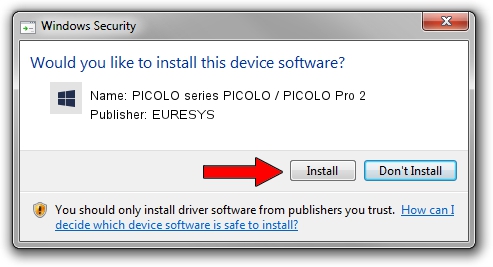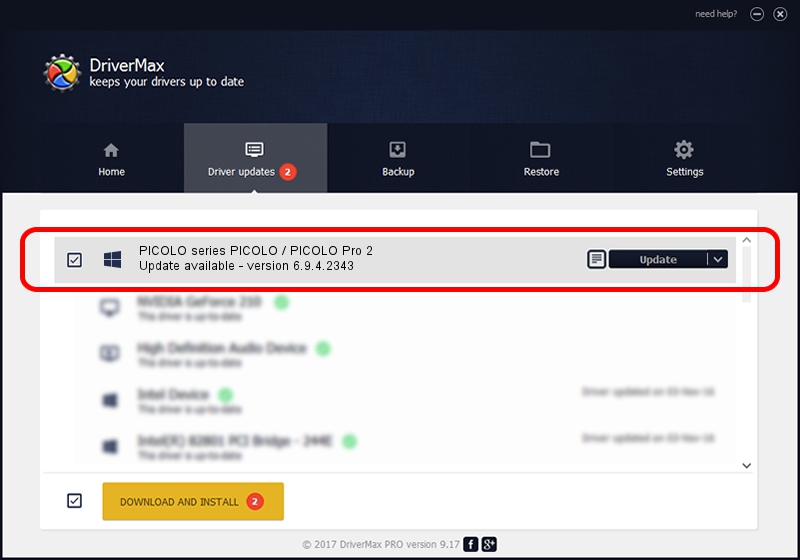Advertising seems to be blocked by your browser.
The ads help us provide this software and web site to you for free.
Please support our project by allowing our site to show ads.
Home /
Manufacturers /
EURESYS /
PICOLO series PICOLO / PICOLO Pro 2 /
PCI/VEN_109E&DEV_036E&SUBSYS_00000000 /
6.9.4.2343 Oct 22, 2014
EURESYS PICOLO series PICOLO / PICOLO Pro 2 how to download and install the driver
PICOLO series PICOLO / PICOLO Pro 2 is a EuresysCaptureDevices hardware device. This driver was developed by EURESYS. PCI/VEN_109E&DEV_036E&SUBSYS_00000000 is the matching hardware id of this device.
1. Install EURESYS PICOLO series PICOLO / PICOLO Pro 2 driver manually
- Download the driver setup file for EURESYS PICOLO series PICOLO / PICOLO Pro 2 driver from the link below. This download link is for the driver version 6.9.4.2343 dated 2014-10-22.
- Start the driver installation file from a Windows account with administrative rights. If your User Access Control Service (UAC) is running then you will have to accept of the driver and run the setup with administrative rights.
- Go through the driver setup wizard, which should be pretty easy to follow. The driver setup wizard will scan your PC for compatible devices and will install the driver.
- Shutdown and restart your computer and enjoy the updated driver, it is as simple as that.
File size of the driver: 16390555 bytes (15.63 MB)
Driver rating 4.4 stars out of 34218 votes.
This driver is fully compatible with the following versions of Windows:
- This driver works on Windows 2000 64 bits
- This driver works on Windows Server 2003 64 bits
- This driver works on Windows XP 64 bits
- This driver works on Windows Vista 64 bits
- This driver works on Windows 7 64 bits
- This driver works on Windows 8 64 bits
- This driver works on Windows 8.1 64 bits
- This driver works on Windows 10 64 bits
- This driver works on Windows 11 64 bits
2. Installing the EURESYS PICOLO series PICOLO / PICOLO Pro 2 driver using DriverMax: the easy way
The most important advantage of using DriverMax is that it will setup the driver for you in just a few seconds and it will keep each driver up to date, not just this one. How can you install a driver using DriverMax? Let's follow a few steps!
- Start DriverMax and press on the yellow button named ~SCAN FOR DRIVER UPDATES NOW~. Wait for DriverMax to analyze each driver on your computer.
- Take a look at the list of detected driver updates. Search the list until you locate the EURESYS PICOLO series PICOLO / PICOLO Pro 2 driver. Click on Update.
- That's all, the driver is now installed!