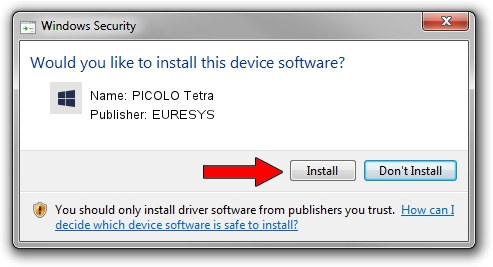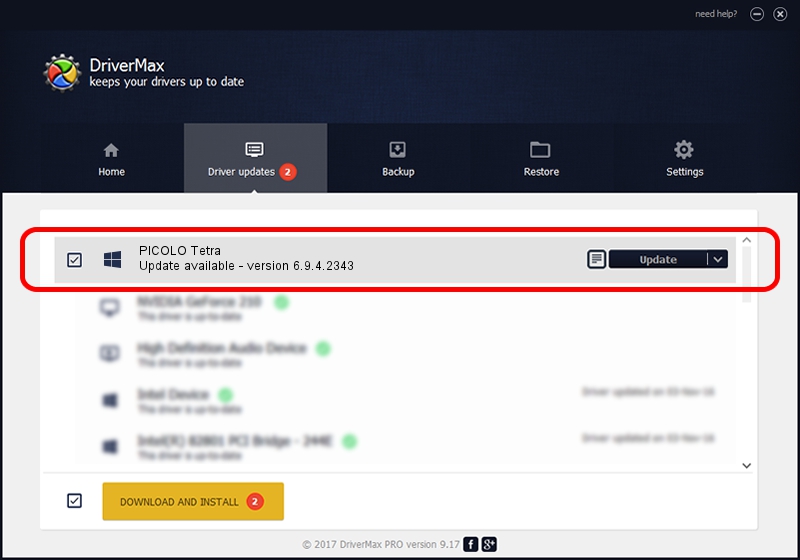Advertising seems to be blocked by your browser.
The ads help us provide this software and web site to you for free.
Please support our project by allowing our site to show ads.
Home /
Manufacturers /
EURESYS /
PICOLO Tetra /
PCI/VEN_109E&DEV_036E&SUBSYS_01081805 /
6.9.4.2343 Oct 22, 2014
EURESYS PICOLO Tetra how to download and install the driver
PICOLO Tetra is a EuresysCaptureDevices hardware device. This driver was developed by EURESYS. PCI/VEN_109E&DEV_036E&SUBSYS_01081805 is the matching hardware id of this device.
1. Install EURESYS PICOLO Tetra driver manually
- You can download from the link below the driver setup file for the EURESYS PICOLO Tetra driver. The archive contains version 6.9.4.2343 dated 2014-10-22 of the driver.
- Start the driver installer file from a user account with the highest privileges (rights). If your User Access Control (UAC) is running please accept of the driver and run the setup with administrative rights.
- Go through the driver setup wizard, which will guide you; it should be pretty easy to follow. The driver setup wizard will scan your PC and will install the right driver.
- When the operation finishes restart your computer in order to use the updated driver. As you can see it was quite smple to install a Windows driver!
Size of this driver: 16390555 bytes (15.63 MB)
This driver was installed by many users and received an average rating of 5 stars out of 34327 votes.
This driver is compatible with the following versions of Windows:
- This driver works on Windows 2000 64 bits
- This driver works on Windows Server 2003 64 bits
- This driver works on Windows XP 64 bits
- This driver works on Windows Vista 64 bits
- This driver works on Windows 7 64 bits
- This driver works on Windows 8 64 bits
- This driver works on Windows 8.1 64 bits
- This driver works on Windows 10 64 bits
- This driver works on Windows 11 64 bits
2. How to use DriverMax to install EURESYS PICOLO Tetra driver
The most important advantage of using DriverMax is that it will install the driver for you in just a few seconds and it will keep each driver up to date, not just this one. How easy can you install a driver using DriverMax? Let's take a look!
- Open DriverMax and push on the yellow button that says ~SCAN FOR DRIVER UPDATES NOW~. Wait for DriverMax to analyze each driver on your computer.
- Take a look at the list of available driver updates. Scroll the list down until you find the EURESYS PICOLO Tetra driver. Click on Update.
- Finished installing the driver!

Jun 20 2016 12:48PM / Written by Dan Armano for DriverMax
follow @danarm