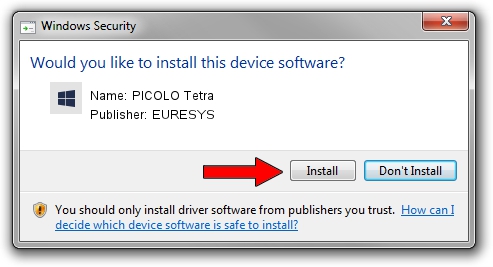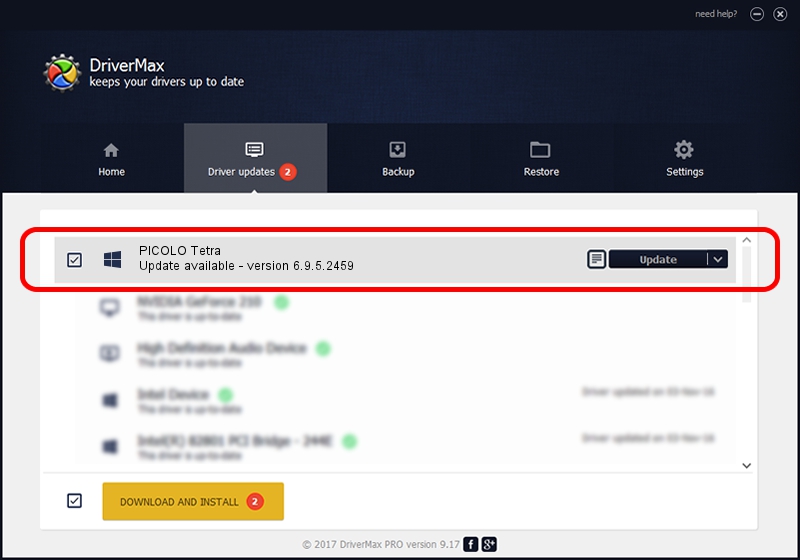Advertising seems to be blocked by your browser.
The ads help us provide this software and web site to you for free.
Please support our project by allowing our site to show ads.
Home /
Manufacturers /
EURESYS /
PICOLO Tetra /
PCI/VEN_109E&DEV_036E&SUBSYS_01071805 /
6.9.5.2459 Jul 06, 2015
Driver for EURESYS PICOLO Tetra - downloading and installing it
PICOLO Tetra is a EuresysCaptureDevices device. The developer of this driver was EURESYS. The hardware id of this driver is PCI/VEN_109E&DEV_036E&SUBSYS_01071805; this string has to match your hardware.
1. Install EURESYS PICOLO Tetra driver manually
- Download the setup file for EURESYS PICOLO Tetra driver from the location below. This is the download link for the driver version 6.9.5.2459 released on 2015-07-06.
- Start the driver setup file from a Windows account with administrative rights. If your UAC (User Access Control) is enabled then you will have to confirm the installation of the driver and run the setup with administrative rights.
- Go through the driver installation wizard, which should be pretty straightforward. The driver installation wizard will scan your PC for compatible devices and will install the driver.
- Shutdown and restart your computer and enjoy the fresh driver, as you can see it was quite smple.
Size of this driver: 15256116 bytes (14.55 MB)
This driver received an average rating of 4.6 stars out of 62911 votes.
This driver is fully compatible with the following versions of Windows:
- This driver works on Windows 2000 64 bits
- This driver works on Windows Server 2003 64 bits
- This driver works on Windows XP 64 bits
- This driver works on Windows Vista 64 bits
- This driver works on Windows 7 64 bits
- This driver works on Windows 8 64 bits
- This driver works on Windows 8.1 64 bits
- This driver works on Windows 10 64 bits
- This driver works on Windows 11 64 bits
2. How to use DriverMax to install EURESYS PICOLO Tetra driver
The most important advantage of using DriverMax is that it will setup the driver for you in just a few seconds and it will keep each driver up to date, not just this one. How easy can you install a driver using DriverMax? Let's see!
- Open DriverMax and click on the yellow button that says ~SCAN FOR DRIVER UPDATES NOW~. Wait for DriverMax to scan and analyze each driver on your computer.
- Take a look at the list of available driver updates. Search the list until you locate the EURESYS PICOLO Tetra driver. Click the Update button.
- Finished installing the driver!

Jan 6 2024 4:42PM / Written by Daniel Statescu for DriverMax
follow @DanielStatescu