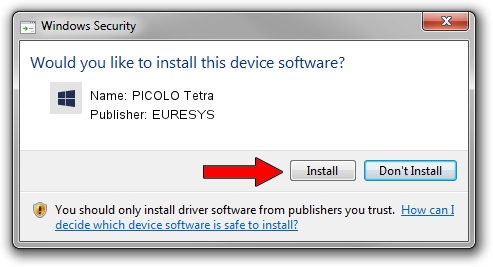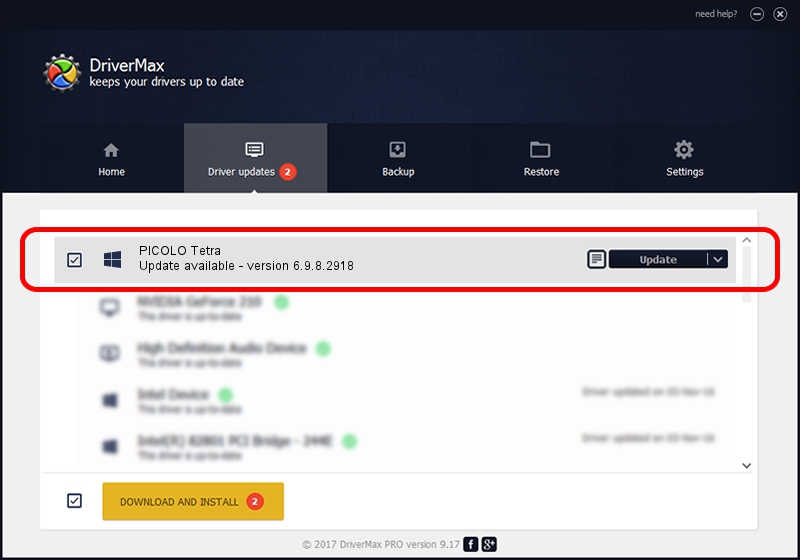Advertising seems to be blocked by your browser.
The ads help us provide this software and web site to you for free.
Please support our project by allowing our site to show ads.
Home /
Manufacturers /
EURESYS /
PICOLO Tetra /
PCI/VEN_109E&DEV_036E&SUBSYS_01051805 /
6.9.8.2918 Apr 07, 2016
EURESYS PICOLO Tetra how to download and install the driver
PICOLO Tetra is a EuresysCaptureDevices device. The developer of this driver was EURESYS. The hardware id of this driver is PCI/VEN_109E&DEV_036E&SUBSYS_01051805.
1. Install EURESYS PICOLO Tetra driver manually
- Download the setup file for EURESYS PICOLO Tetra driver from the location below. This download link is for the driver version 6.9.8.2918 dated 2016-04-07.
- Start the driver setup file from a Windows account with administrative rights. If your UAC (User Access Control) is running then you will have to accept of the driver and run the setup with administrative rights.
- Follow the driver setup wizard, which should be pretty straightforward. The driver setup wizard will scan your PC for compatible devices and will install the driver.
- Restart your computer and enjoy the updated driver, it is as simple as that.
File size of the driver: 15170682 bytes (14.47 MB)
This driver received an average rating of 4 stars out of 42647 votes.
This driver was released for the following versions of Windows:
- This driver works on Windows 2000 64 bits
- This driver works on Windows Server 2003 64 bits
- This driver works on Windows XP 64 bits
- This driver works on Windows Vista 64 bits
- This driver works on Windows 7 64 bits
- This driver works on Windows 8 64 bits
- This driver works on Windows 8.1 64 bits
- This driver works on Windows 10 64 bits
- This driver works on Windows 11 64 bits
2. How to install EURESYS PICOLO Tetra driver using DriverMax
The advantage of using DriverMax is that it will install the driver for you in the easiest possible way and it will keep each driver up to date, not just this one. How can you install a driver using DriverMax? Let's follow a few steps!
- Open DriverMax and push on the yellow button that says ~SCAN FOR DRIVER UPDATES NOW~. Wait for DriverMax to scan and analyze each driver on your computer.
- Take a look at the list of driver updates. Scroll the list down until you find the EURESYS PICOLO Tetra driver. Click on Update.
- That's all, the driver is now installed!

Jan 13 2024 2:02AM / Written by Dan Armano for DriverMax
follow @danarm