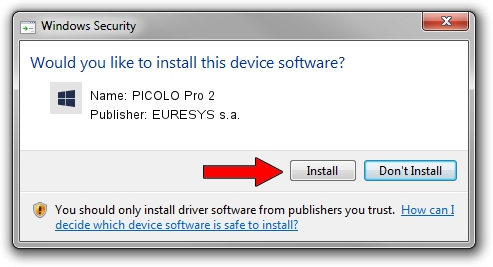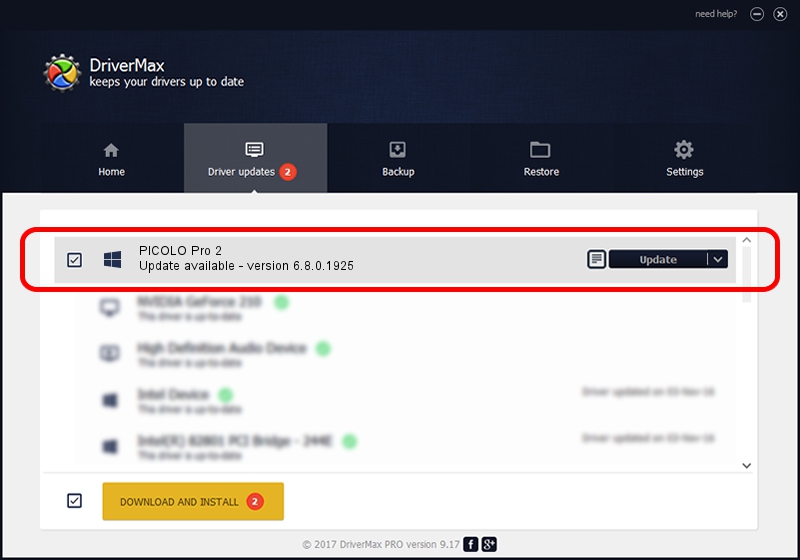Advertising seems to be blocked by your browser.
The ads help us provide this software and web site to you for free.
Please support our project by allowing our site to show ads.
Home /
Manufacturers /
EURESYS s.a. /
PICOLO Pro 2 /
PCI/VEN_109E&DEV_036E&SUBSYS_00020000 /
6.8.0.1925 Jul 05, 2012
Driver for EURESYS s.a. PICOLO Pro 2 - downloading and installing it
PICOLO Pro 2 is a EuresysCaptureDevices hardware device. The Windows version of this driver was developed by EURESYS s.a.. The hardware id of this driver is PCI/VEN_109E&DEV_036E&SUBSYS_00020000; this string has to match your hardware.
1. Manually install EURESYS s.a. PICOLO Pro 2 driver
- Download the setup file for EURESYS s.a. PICOLO Pro 2 driver from the link below. This is the download link for the driver version 6.8.0.1925 released on 2012-07-05.
- Run the driver installation file from a Windows account with administrative rights. If your User Access Control (UAC) is started then you will have to accept of the driver and run the setup with administrative rights.
- Follow the driver installation wizard, which should be quite straightforward. The driver installation wizard will analyze your PC for compatible devices and will install the driver.
- Shutdown and restart your computer and enjoy the new driver, it is as simple as that.
File size of the driver: 17446501 bytes (16.64 MB)
This driver was rated with an average of 4.9 stars by 79171 users.
This driver is compatible with the following versions of Windows:
- This driver works on Windows 2000 64 bits
- This driver works on Windows Server 2003 64 bits
- This driver works on Windows XP 64 bits
- This driver works on Windows Vista 64 bits
- This driver works on Windows 7 64 bits
- This driver works on Windows 8 64 bits
- This driver works on Windows 8.1 64 bits
- This driver works on Windows 10 64 bits
- This driver works on Windows 11 64 bits
2. How to use DriverMax to install EURESYS s.a. PICOLO Pro 2 driver
The advantage of using DriverMax is that it will install the driver for you in the easiest possible way and it will keep each driver up to date, not just this one. How easy can you install a driver with DriverMax? Let's see!
- Start DriverMax and click on the yellow button named ~SCAN FOR DRIVER UPDATES NOW~. Wait for DriverMax to scan and analyze each driver on your computer.
- Take a look at the list of driver updates. Search the list until you locate the EURESYS s.a. PICOLO Pro 2 driver. Click the Update button.
- That's it, you installed your first driver!

Jun 29 2016 6:41AM / Written by Andreea Kartman for DriverMax
follow @DeeaKartman