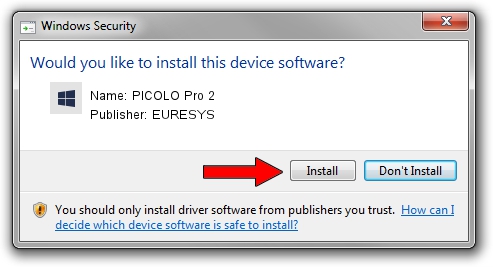Advertising seems to be blocked by your browser.
The ads help us provide this software and web site to you for free.
Please support our project by allowing our site to show ads.
Home /
Manufacturers /
EURESYS /
PICOLO Pro 2 /
PCI/VEN_109E&DEV_036E&SUBSYS_00020000 /
6.9.8.2918 Apr 07, 2016
Driver for EURESYS PICOLO Pro 2 - downloading and installing it
PICOLO Pro 2 is a EuresysCaptureDevices device. This Windows driver was developed by EURESYS. The hardware id of this driver is PCI/VEN_109E&DEV_036E&SUBSYS_00020000; this string has to match your hardware.
1. Manually install EURESYS PICOLO Pro 2 driver
- You can download from the link below the driver installer file for the EURESYS PICOLO Pro 2 driver. The archive contains version 6.9.8.2918 dated 2016-04-07 of the driver.
- Run the driver installer file from a user account with the highest privileges (rights). If your User Access Control (UAC) is started please accept of the driver and run the setup with administrative rights.
- Follow the driver installation wizard, which will guide you; it should be pretty easy to follow. The driver installation wizard will scan your computer and will install the right driver.
- When the operation finishes shutdown and restart your computer in order to use the updated driver. As you can see it was quite smple to install a Windows driver!
File size of the driver: 15170682 bytes (14.47 MB)
This driver was rated with an average of 4.3 stars by 42747 users.
This driver was released for the following versions of Windows:
- This driver works on Windows 2000 64 bits
- This driver works on Windows Server 2003 64 bits
- This driver works on Windows XP 64 bits
- This driver works on Windows Vista 64 bits
- This driver works on Windows 7 64 bits
- This driver works on Windows 8 64 bits
- This driver works on Windows 8.1 64 bits
- This driver works on Windows 10 64 bits
- This driver works on Windows 11 64 bits
2. How to install EURESYS PICOLO Pro 2 driver using DriverMax
The advantage of using DriverMax is that it will install the driver for you in just a few seconds and it will keep each driver up to date, not just this one. How can you install a driver with DriverMax? Let's follow a few steps!
- Start DriverMax and click on the yellow button that says ~SCAN FOR DRIVER UPDATES NOW~. Wait for DriverMax to scan and analyze each driver on your computer.
- Take a look at the list of available driver updates. Search the list until you find the EURESYS PICOLO Pro 2 driver. Click on Update.
- Enjoy using the updated driver! :)

Jan 13 2024 2:01AM / Written by Andreea Kartman for DriverMax
follow @DeeaKartman