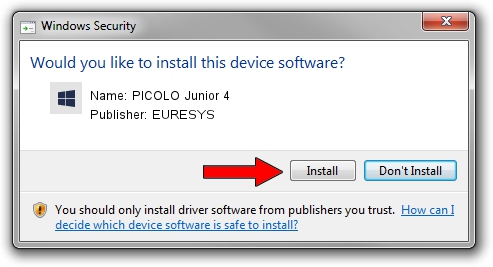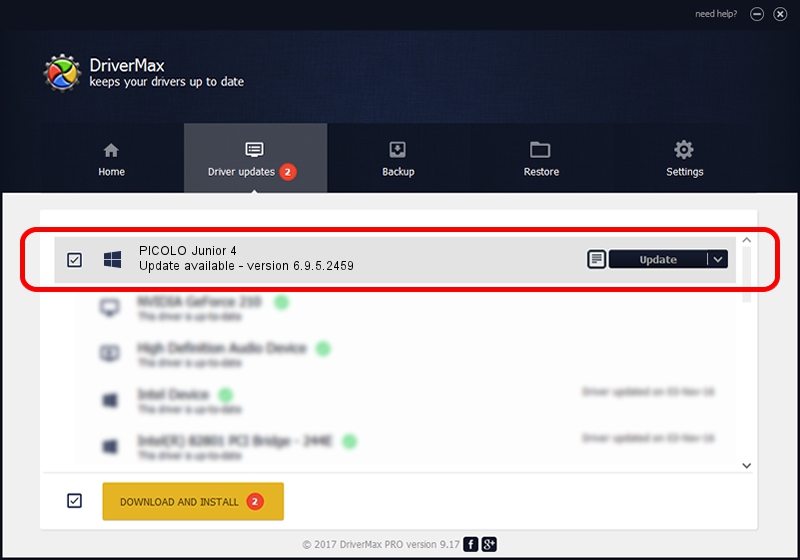Advertising seems to be blocked by your browser.
The ads help us provide this software and web site to you for free.
Please support our project by allowing our site to show ads.
Home /
Manufacturers /
EURESYS /
PICOLO Junior 4 /
PCI/VEN_109E&DEV_036E&SUBSYS_10011805 /
6.9.5.2459 Jul 06, 2015
EURESYS PICOLO Junior 4 how to download and install the driver
PICOLO Junior 4 is a EuresysCaptureDevices device. The Windows version of this driver was developed by EURESYS. The hardware id of this driver is PCI/VEN_109E&DEV_036E&SUBSYS_10011805.
1. EURESYS PICOLO Junior 4 driver - how to install it manually
- You can download from the link below the driver installer file for the EURESYS PICOLO Junior 4 driver. The archive contains version 6.9.5.2459 released on 2015-07-06 of the driver.
- Run the driver installer file from a user account with administrative rights. If your User Access Control (UAC) is enabled please accept of the driver and run the setup with administrative rights.
- Go through the driver setup wizard, which will guide you; it should be quite easy to follow. The driver setup wizard will analyze your PC and will install the right driver.
- When the operation finishes shutdown and restart your computer in order to use the updated driver. It is as simple as that to install a Windows driver!
Download size of the driver: 15256116 bytes (14.55 MB)
This driver was installed by many users and received an average rating of 4.3 stars out of 62811 votes.
This driver is fully compatible with the following versions of Windows:
- This driver works on Windows 2000 64 bits
- This driver works on Windows Server 2003 64 bits
- This driver works on Windows XP 64 bits
- This driver works on Windows Vista 64 bits
- This driver works on Windows 7 64 bits
- This driver works on Windows 8 64 bits
- This driver works on Windows 8.1 64 bits
- This driver works on Windows 10 64 bits
- This driver works on Windows 11 64 bits
2. Using DriverMax to install EURESYS PICOLO Junior 4 driver
The advantage of using DriverMax is that it will setup the driver for you in just a few seconds and it will keep each driver up to date. How easy can you install a driver with DriverMax? Let's see!
- Start DriverMax and click on the yellow button that says ~SCAN FOR DRIVER UPDATES NOW~. Wait for DriverMax to scan and analyze each driver on your computer.
- Take a look at the list of available driver updates. Scroll the list down until you locate the EURESYS PICOLO Junior 4 driver. Click the Update button.
- That's it, you installed your first driver!

Jan 6 2024 4:44PM / Written by Daniel Statescu for DriverMax
follow @DanielStatescu