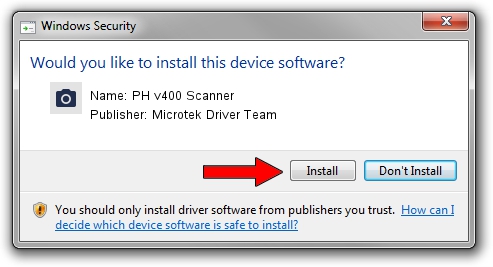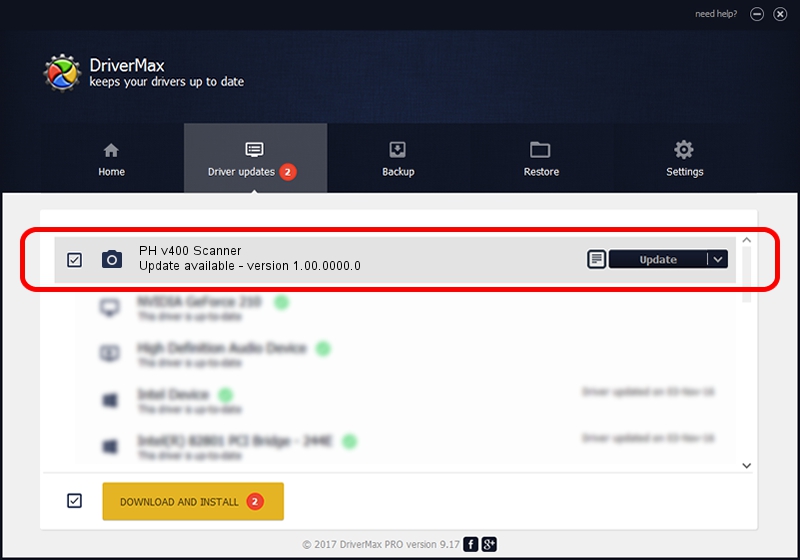Advertising seems to be blocked by your browser.
The ads help us provide this software and web site to you for free.
Please support our project by allowing our site to show ads.
Home /
Manufacturers /
Microtek Driver Team /
PH v400 Scanner /
USB/VID_05DA&PID_60F0 /
1.00.0000.0 Jul 01, 2013
Microtek Driver Team PH v400 Scanner - two ways of downloading and installing the driver
PH v400 Scanner is a Imaging Devices device. The developer of this driver was Microtek Driver Team. In order to make sure you are downloading the exact right driver the hardware id is USB/VID_05DA&PID_60F0.
1. Microtek Driver Team PH v400 Scanner driver - how to install it manually
- You can download from the link below the driver setup file for the Microtek Driver Team PH v400 Scanner driver. The archive contains version 1.00.0000.0 released on 2013-07-01 of the driver.
- Run the driver installer file from a user account with administrative rights. If your UAC (User Access Control) is started please confirm the installation of the driver and run the setup with administrative rights.
- Go through the driver setup wizard, which will guide you; it should be quite easy to follow. The driver setup wizard will scan your computer and will install the right driver.
- When the operation finishes shutdown and restart your computer in order to use the updated driver. It is as simple as that to install a Windows driver!
Driver file size: 7756 bytes (7.57 KB)
This driver was rated with an average of 4.8 stars by 2413 users.
This driver was released for the following versions of Windows:
- This driver works on Windows 2000 64 bits
- This driver works on Windows Server 2003 64 bits
- This driver works on Windows XP 64 bits
- This driver works on Windows Vista 64 bits
- This driver works on Windows 7 64 bits
- This driver works on Windows 8 64 bits
- This driver works on Windows 8.1 64 bits
- This driver works on Windows 10 64 bits
- This driver works on Windows 11 64 bits
2. How to install Microtek Driver Team PH v400 Scanner driver using DriverMax
The advantage of using DriverMax is that it will setup the driver for you in just a few seconds and it will keep each driver up to date, not just this one. How easy can you install a driver using DriverMax? Let's see!
- Open DriverMax and press on the yellow button that says ~SCAN FOR DRIVER UPDATES NOW~. Wait for DriverMax to scan and analyze each driver on your computer.
- Take a look at the list of available driver updates. Scroll the list down until you find the Microtek Driver Team PH v400 Scanner driver. Click the Update button.
- Enjoy using the updated driver! :)

May 19 2024 8:25AM / Written by Dan Armano for DriverMax
follow @danarm