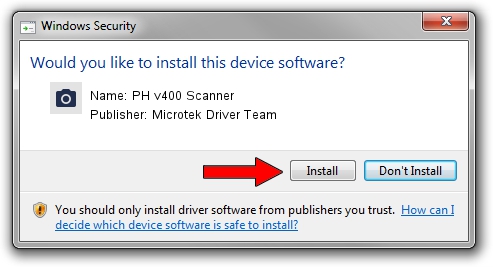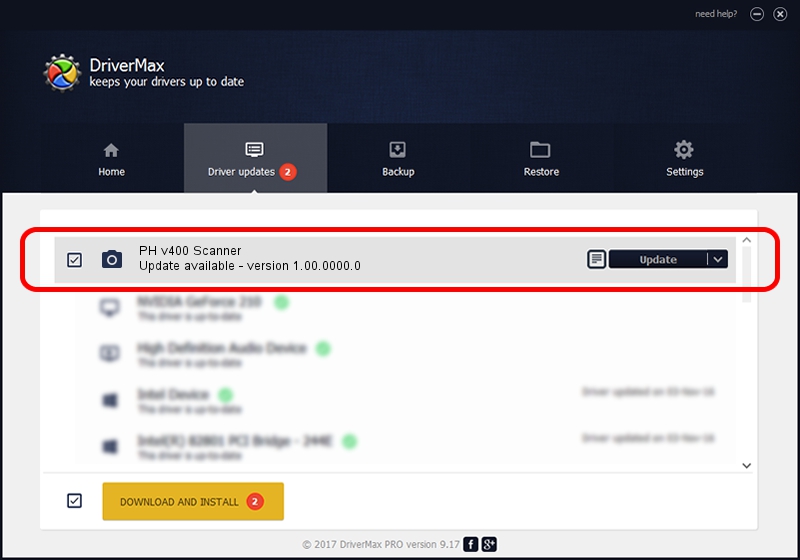Advertising seems to be blocked by your browser.
The ads help us provide this software and web site to you for free.
Please support our project by allowing our site to show ads.
Home /
Manufacturers /
Microtek Driver Team /
PH v400 Scanner /
USB/VID_05DA&PID_6027 /
1.00.0000.0 Jul 01, 2013
Download and install Microtek Driver Team PH v400 Scanner driver
PH v400 Scanner is a Imaging Devices hardware device. The Windows version of this driver was developed by Microtek Driver Team. USB/VID_05DA&PID_6027 is the matching hardware id of this device.
1. How to manually install Microtek Driver Team PH v400 Scanner driver
- Download the setup file for Microtek Driver Team PH v400 Scanner driver from the link below. This is the download link for the driver version 1.00.0000.0 released on 2013-07-01.
- Start the driver setup file from a Windows account with the highest privileges (rights). If your UAC (User Access Control) is enabled then you will have to confirm the installation of the driver and run the setup with administrative rights.
- Follow the driver installation wizard, which should be quite easy to follow. The driver installation wizard will scan your PC for compatible devices and will install the driver.
- Restart your PC and enjoy the fresh driver, it is as simple as that.
Download size of the driver: 2755 bytes (2.69 KB)
This driver was rated with an average of 3.5 stars by 25608 users.
This driver was released for the following versions of Windows:
- This driver works on Windows 2000 32 bits
- This driver works on Windows Server 2003 32 bits
- This driver works on Windows XP 32 bits
- This driver works on Windows Vista 32 bits
- This driver works on Windows 7 32 bits
- This driver works on Windows 8 32 bits
- This driver works on Windows 8.1 32 bits
- This driver works on Windows 10 32 bits
- This driver works on Windows 11 32 bits
2. How to use DriverMax to install Microtek Driver Team PH v400 Scanner driver
The most important advantage of using DriverMax is that it will install the driver for you in the easiest possible way and it will keep each driver up to date. How easy can you install a driver using DriverMax? Let's see!
- Open DriverMax and press on the yellow button named ~SCAN FOR DRIVER UPDATES NOW~. Wait for DriverMax to analyze each driver on your computer.
- Take a look at the list of driver updates. Search the list until you find the Microtek Driver Team PH v400 Scanner driver. Click the Update button.
- Finished installing the driver!

Jun 20 2024 6:09AM / Written by Dan Armano for DriverMax
follow @danarm