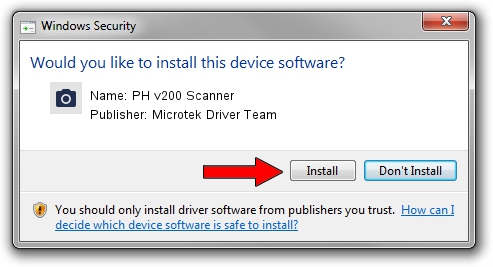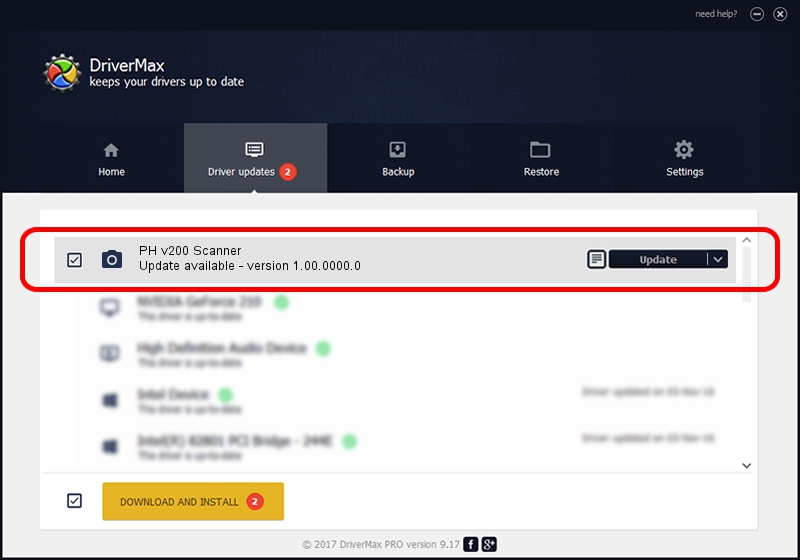Advertising seems to be blocked by your browser.
The ads help us provide this software and web site to you for free.
Please support our project by allowing our site to show ads.
Home /
Manufacturers /
Microtek Driver Team /
PH v200 Scanner /
USB/VID_05DA&PID_60C2 /
1.00.0000.0 Jul 01, 2013
Microtek Driver Team PH v200 Scanner driver download and installation
PH v200 Scanner is a Imaging Devices hardware device. This driver was developed by Microtek Driver Team. In order to make sure you are downloading the exact right driver the hardware id is USB/VID_05DA&PID_60C2.
1. Manually install Microtek Driver Team PH v200 Scanner driver
- You can download from the link below the driver setup file for the Microtek Driver Team PH v200 Scanner driver. The archive contains version 1.00.0000.0 dated 2013-07-01 of the driver.
- Run the driver installer file from a user account with the highest privileges (rights). If your User Access Control Service (UAC) is started please accept of the driver and run the setup with administrative rights.
- Follow the driver installation wizard, which will guide you; it should be quite easy to follow. The driver installation wizard will scan your computer and will install the right driver.
- When the operation finishes restart your PC in order to use the updated driver. As you can see it was quite smple to install a Windows driver!
Download size of the driver: 2755 bytes (2.69 KB)
This driver was rated with an average of 4 stars by 25441 users.
This driver is fully compatible with the following versions of Windows:
- This driver works on Windows 2000 32 bits
- This driver works on Windows Server 2003 32 bits
- This driver works on Windows XP 32 bits
- This driver works on Windows Vista 32 bits
- This driver works on Windows 7 32 bits
- This driver works on Windows 8 32 bits
- This driver works on Windows 8.1 32 bits
- This driver works on Windows 10 32 bits
- This driver works on Windows 11 32 bits
2. How to use DriverMax to install Microtek Driver Team PH v200 Scanner driver
The most important advantage of using DriverMax is that it will setup the driver for you in the easiest possible way and it will keep each driver up to date, not just this one. How can you install a driver with DriverMax? Let's take a look!
- Open DriverMax and push on the yellow button named ~SCAN FOR DRIVER UPDATES NOW~. Wait for DriverMax to analyze each driver on your computer.
- Take a look at the list of driver updates. Scroll the list down until you locate the Microtek Driver Team PH v200 Scanner driver. Click on Update.
- That's all, the driver is now installed!

Jun 20 2024 6:11AM / Written by Daniel Statescu for DriverMax
follow @DanielStatescu