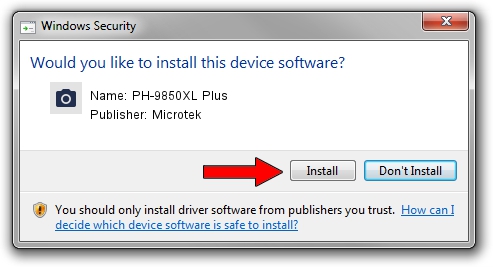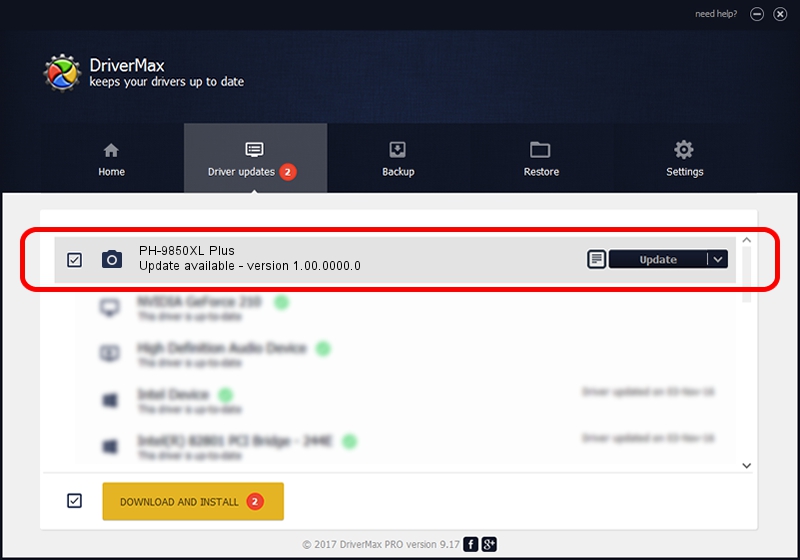Advertising seems to be blocked by your browser.
The ads help us provide this software and web site to you for free.
Please support our project by allowing our site to show ads.
Microtek PH-9850XL Plus driver download and installation
PH-9850XL Plus is a Imaging Devices device. The developer of this driver was Microtek. USB/VID_05DA&PID_21A0 is the matching hardware id of this device.
1. Microtek PH-9850XL Plus - install the driver manually
- You can download from the link below the driver installer file for the Microtek PH-9850XL Plus driver. The archive contains version 1.00.0000.0 released on 2014-04-14 of the driver.
- Run the driver installer file from a user account with the highest privileges (rights). If your UAC (User Access Control) is running please accept of the driver and run the setup with administrative rights.
- Go through the driver setup wizard, which will guide you; it should be quite easy to follow. The driver setup wizard will analyze your PC and will install the right driver.
- When the operation finishes restart your PC in order to use the updated driver. It is as simple as that to install a Windows driver!
Driver file size: 7836 bytes (7.65 KB)
This driver was installed by many users and received an average rating of 4.2 stars out of 57421 votes.
This driver was released for the following versions of Windows:
- This driver works on Windows 2000 64 bits
- This driver works on Windows Server 2003 64 bits
- This driver works on Windows XP 64 bits
- This driver works on Windows Vista 64 bits
- This driver works on Windows 7 64 bits
- This driver works on Windows 8 64 bits
- This driver works on Windows 8.1 64 bits
- This driver works on Windows 10 64 bits
- This driver works on Windows 11 64 bits
2. Installing the Microtek PH-9850XL Plus driver using DriverMax: the easy way
The advantage of using DriverMax is that it will install the driver for you in just a few seconds and it will keep each driver up to date. How can you install a driver using DriverMax? Let's take a look!
- Start DriverMax and press on the yellow button named ~SCAN FOR DRIVER UPDATES NOW~. Wait for DriverMax to scan and analyze each driver on your computer.
- Take a look at the list of detected driver updates. Search the list until you find the Microtek PH-9850XL Plus driver. Click on Update.
- That's all, the driver is now installed!

Aug 10 2024 11:57PM / Written by Dan Armano for DriverMax
follow @danarm