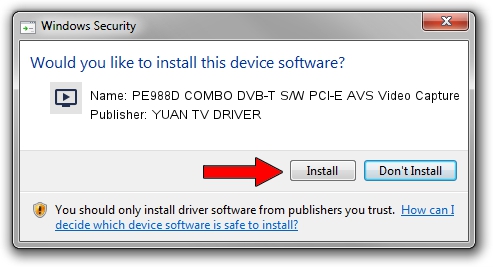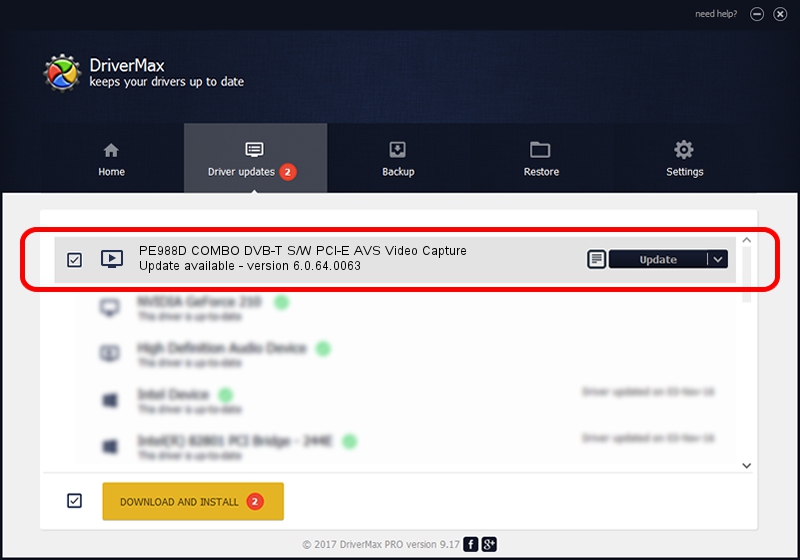Advertising seems to be blocked by your browser.
The ads help us provide this software and web site to you for free.
Please support our project by allowing our site to show ads.
Home /
Manufacturers /
YUAN TV DRIVER /
PE988D COMBO DVB-T S/W PCI-E AVS Video Capture /
PCI/VEN_14F1&DEV_8880&SUBSYS_C7C512AB /
6.0.64.0063 Mar 15, 2010
YUAN TV DRIVER PE988D COMBO DVB-T S/W PCI-E AVS Video Capture how to download and install the driver
PE988D COMBO DVB-T S/W PCI-E AVS Video Capture is a MEDIA hardware device. This Windows driver was developed by YUAN TV DRIVER. The hardware id of this driver is PCI/VEN_14F1&DEV_8880&SUBSYS_C7C512AB.
1. Install YUAN TV DRIVER PE988D COMBO DVB-T S/W PCI-E AVS Video Capture driver manually
- Download the setup file for YUAN TV DRIVER PE988D COMBO DVB-T S/W PCI-E AVS Video Capture driver from the link below. This download link is for the driver version 6.0.64.0063 dated 2010-03-15.
- Run the driver installation file from a Windows account with the highest privileges (rights). If your UAC (User Access Control) is running then you will have to accept of the driver and run the setup with administrative rights.
- Follow the driver installation wizard, which should be pretty easy to follow. The driver installation wizard will analyze your PC for compatible devices and will install the driver.
- Restart your PC and enjoy the fresh driver, as you can see it was quite smple.
This driver received an average rating of 3.6 stars out of 4117 votes.
2. How to use DriverMax to install YUAN TV DRIVER PE988D COMBO DVB-T S/W PCI-E AVS Video Capture driver
The advantage of using DriverMax is that it will setup the driver for you in the easiest possible way and it will keep each driver up to date. How can you install a driver with DriverMax? Let's take a look!
- Start DriverMax and push on the yellow button named ~SCAN FOR DRIVER UPDATES NOW~. Wait for DriverMax to analyze each driver on your computer.
- Take a look at the list of driver updates. Scroll the list down until you locate the YUAN TV DRIVER PE988D COMBO DVB-T S/W PCI-E AVS Video Capture driver. Click on Update.
- Enjoy using the updated driver! :)

Aug 11 2016 2:30PM / Written by Dan Armano for DriverMax
follow @danarm