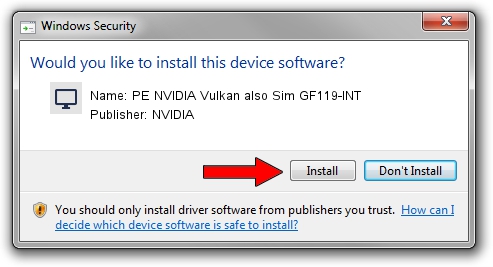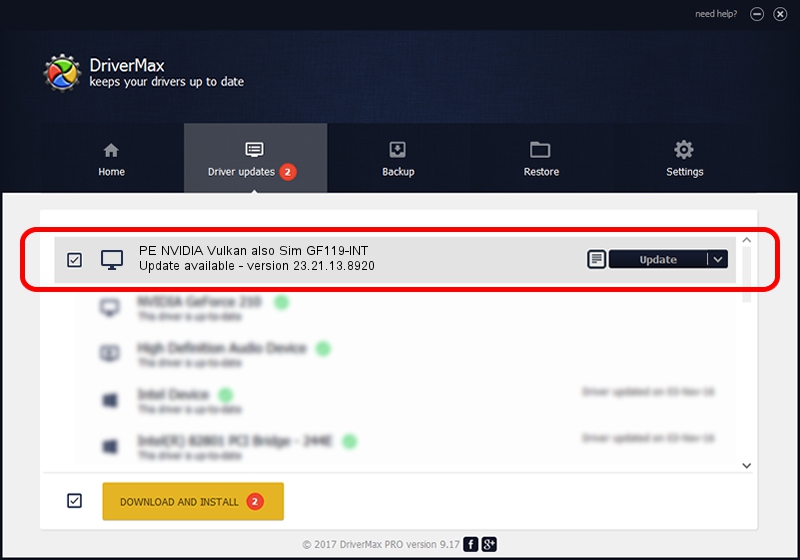Advertising seems to be blocked by your browser.
The ads help us provide this software and web site to you for free.
Please support our project by allowing our site to show ads.
Home /
Manufacturers /
NVIDIA /
PE NVIDIA Vulkan also Sim GF119-INT /
PCI/VEN_10DE&DEV_1070 /
23.21.13.8920 Mar 28, 2018
NVIDIA PE NVIDIA Vulkan also Sim GF119-INT - two ways of downloading and installing the driver
PE NVIDIA Vulkan also Sim GF119-INT is a Display Adapters device. The developer of this driver was NVIDIA. The hardware id of this driver is PCI/VEN_10DE&DEV_1070; this string has to match your hardware.
1. NVIDIA PE NVIDIA Vulkan also Sim GF119-INT - install the driver manually
- Download the driver setup file for NVIDIA PE NVIDIA Vulkan also Sim GF119-INT driver from the link below. This is the download link for the driver version 23.21.13.8920 dated 2018-03-28.
- Start the driver installation file from a Windows account with administrative rights. If your UAC (User Access Control) is started then you will have to accept of the driver and run the setup with administrative rights.
- Go through the driver installation wizard, which should be quite straightforward. The driver installation wizard will analyze your PC for compatible devices and will install the driver.
- Restart your PC and enjoy the fresh driver, as you can see it was quite smple.
File size of the driver: 23118268 bytes (22.05 MB)
This driver received an average rating of 3.4 stars out of 18190 votes.
This driver will work for the following versions of Windows:
- This driver works on Windows 7 32 bits
- This driver works on Windows 8 32 bits
- This driver works on Windows 8.1 32 bits
- This driver works on Windows 10 32 bits
- This driver works on Windows 11 32 bits
2. How to use DriverMax to install NVIDIA PE NVIDIA Vulkan also Sim GF119-INT driver
The most important advantage of using DriverMax is that it will install the driver for you in just a few seconds and it will keep each driver up to date, not just this one. How easy can you install a driver with DriverMax? Let's see!
- Open DriverMax and press on the yellow button named ~SCAN FOR DRIVER UPDATES NOW~. Wait for DriverMax to scan and analyze each driver on your computer.
- Take a look at the list of detected driver updates. Scroll the list down until you locate the NVIDIA PE NVIDIA Vulkan also Sim GF119-INT driver. Click on Update.
- Finished installing the driver!

Jul 24 2024 4:40PM / Written by Andreea Kartman for DriverMax
follow @DeeaKartman