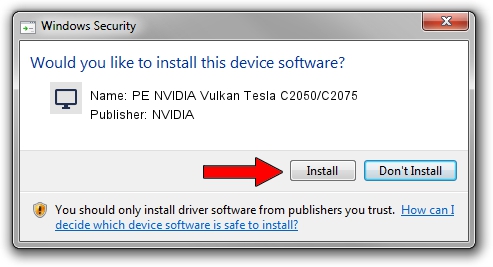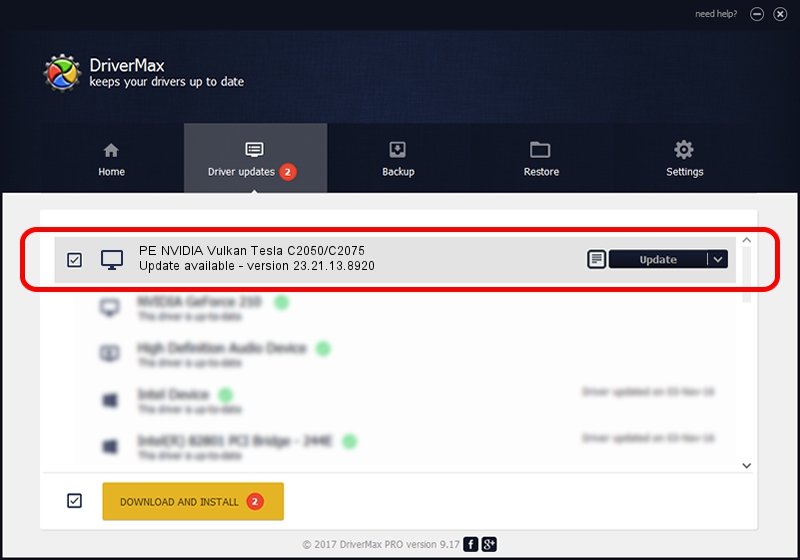Advertising seems to be blocked by your browser.
The ads help us provide this software and web site to you for free.
Please support our project by allowing our site to show ads.
Home /
Manufacturers /
NVIDIA /
PE NVIDIA Vulkan Tesla C2050/C2075 /
PCI/VEN_10DE&DEV_1096 /
23.21.13.8920 Mar 28, 2018
NVIDIA PE NVIDIA Vulkan Tesla C2050/C2075 driver download and installation
PE NVIDIA Vulkan Tesla C2050/C2075 is a Display Adapters device. The developer of this driver was NVIDIA. PCI/VEN_10DE&DEV_1096 is the matching hardware id of this device.
1. Install NVIDIA PE NVIDIA Vulkan Tesla C2050/C2075 driver manually
- Download the setup file for NVIDIA PE NVIDIA Vulkan Tesla C2050/C2075 driver from the location below. This is the download link for the driver version 23.21.13.8920 dated 2018-03-28.
- Start the driver setup file from a Windows account with the highest privileges (rights). If your UAC (User Access Control) is enabled then you will have to confirm the installation of the driver and run the setup with administrative rights.
- Follow the driver setup wizard, which should be pretty easy to follow. The driver setup wizard will analyze your PC for compatible devices and will install the driver.
- Restart your computer and enjoy the new driver, as you can see it was quite smple.
File size of the driver: 23118268 bytes (22.05 MB)
Driver rating 3.4 stars out of 18073 votes.
This driver is compatible with the following versions of Windows:
- This driver works on Windows 7 32 bits
- This driver works on Windows 8 32 bits
- This driver works on Windows 8.1 32 bits
- This driver works on Windows 10 32 bits
- This driver works on Windows 11 32 bits
2. How to install NVIDIA PE NVIDIA Vulkan Tesla C2050/C2075 driver using DriverMax
The advantage of using DriverMax is that it will install the driver for you in just a few seconds and it will keep each driver up to date. How can you install a driver with DriverMax? Let's take a look!
- Open DriverMax and push on the yellow button named ~SCAN FOR DRIVER UPDATES NOW~. Wait for DriverMax to analyze each driver on your computer.
- Take a look at the list of driver updates. Search the list until you find the NVIDIA PE NVIDIA Vulkan Tesla C2050/C2075 driver. Click on Update.
- Finished installing the driver!

Jul 24 2024 4:43PM / Written by Dan Armano for DriverMax
follow @danarm