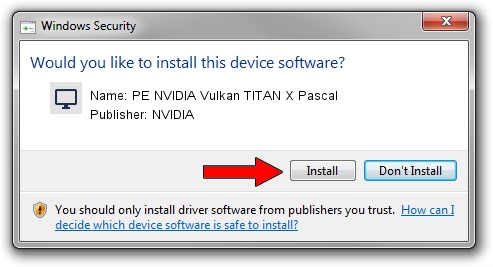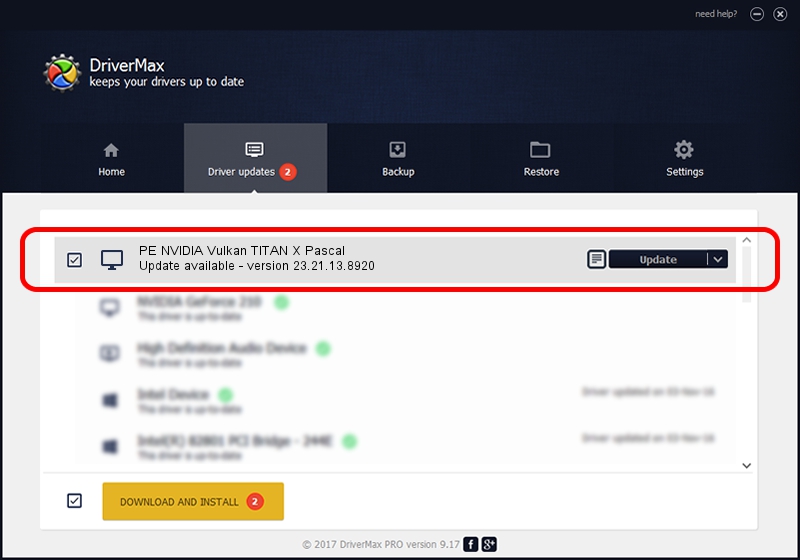Advertising seems to be blocked by your browser.
The ads help us provide this software and web site to you for free.
Please support our project by allowing our site to show ads.
Home /
Manufacturers /
NVIDIA /
PE NVIDIA Vulkan TITAN X Pascal /
PCI/VEN_10DE&DEV_1B00 /
23.21.13.8920 Mar 28, 2018
Driver for NVIDIA PE NVIDIA Vulkan TITAN X Pascal - downloading and installing it
PE NVIDIA Vulkan TITAN X Pascal is a Display Adapters hardware device. This driver was developed by NVIDIA. PCI/VEN_10DE&DEV_1B00 is the matching hardware id of this device.
1. NVIDIA PE NVIDIA Vulkan TITAN X Pascal driver - how to install it manually
- You can download from the link below the driver setup file for the NVIDIA PE NVIDIA Vulkan TITAN X Pascal driver. The archive contains version 23.21.13.8920 dated 2018-03-28 of the driver.
- Start the driver installer file from a user account with the highest privileges (rights). If your UAC (User Access Control) is running please accept of the driver and run the setup with administrative rights.
- Follow the driver installation wizard, which will guide you; it should be pretty easy to follow. The driver installation wizard will scan your PC and will install the right driver.
- When the operation finishes restart your computer in order to use the updated driver. As you can see it was quite smple to install a Windows driver!
The file size of this driver is 23118268 bytes (22.05 MB)
This driver was rated with an average of 3.3 stars by 14523 users.
This driver was released for the following versions of Windows:
- This driver works on Windows 7 32 bits
- This driver works on Windows 8 32 bits
- This driver works on Windows 8.1 32 bits
- This driver works on Windows 10 32 bits
- This driver works on Windows 11 32 bits
2. The easy way: using DriverMax to install NVIDIA PE NVIDIA Vulkan TITAN X Pascal driver
The most important advantage of using DriverMax is that it will install the driver for you in just a few seconds and it will keep each driver up to date. How easy can you install a driver using DriverMax? Let's see!
- Start DriverMax and click on the yellow button that says ~SCAN FOR DRIVER UPDATES NOW~. Wait for DriverMax to scan and analyze each driver on your PC.
- Take a look at the list of driver updates. Scroll the list down until you find the NVIDIA PE NVIDIA Vulkan TITAN X Pascal driver. Click the Update button.
- Enjoy using the updated driver! :)

Jul 24 2024 5:49PM / Written by Dan Armano for DriverMax
follow @danarm