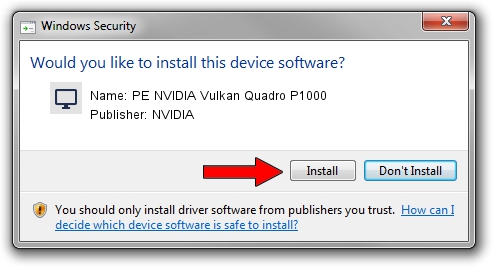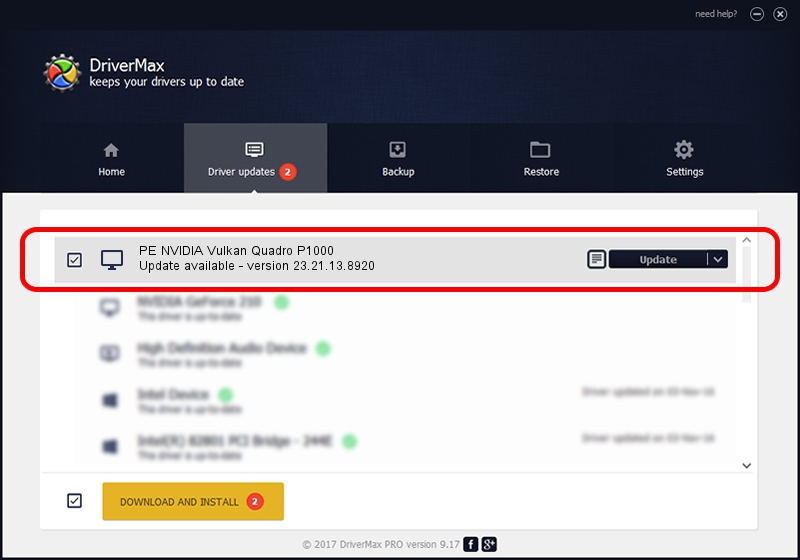Advertising seems to be blocked by your browser.
The ads help us provide this software and web site to you for free.
Please support our project by allowing our site to show ads.
Home /
Manufacturers /
NVIDIA /
PE NVIDIA Vulkan Quadro P1000 /
PCI/VEN_10DE&DEV_1CB1 /
23.21.13.8920 Mar 28, 2018
NVIDIA PE NVIDIA Vulkan Quadro P1000 how to download and install the driver
PE NVIDIA Vulkan Quadro P1000 is a Display Adapters hardware device. This driver was developed by NVIDIA. In order to make sure you are downloading the exact right driver the hardware id is PCI/VEN_10DE&DEV_1CB1.
1. Manually install NVIDIA PE NVIDIA Vulkan Quadro P1000 driver
- You can download from the link below the driver installer file for the NVIDIA PE NVIDIA Vulkan Quadro P1000 driver. The archive contains version 23.21.13.8920 dated 2018-03-28 of the driver.
- Start the driver installer file from a user account with the highest privileges (rights). If your User Access Control (UAC) is running please confirm the installation of the driver and run the setup with administrative rights.
- Follow the driver setup wizard, which will guide you; it should be pretty easy to follow. The driver setup wizard will scan your computer and will install the right driver.
- When the operation finishes shutdown and restart your computer in order to use the updated driver. As you can see it was quite smple to install a Windows driver!
The file size of this driver is 23118268 bytes (22.05 MB)
Driver rating 3.7 stars out of 13299 votes.
This driver is fully compatible with the following versions of Windows:
- This driver works on Windows 7 32 bits
- This driver works on Windows 8 32 bits
- This driver works on Windows 8.1 32 bits
- This driver works on Windows 10 32 bits
- This driver works on Windows 11 32 bits
2. How to use DriverMax to install NVIDIA PE NVIDIA Vulkan Quadro P1000 driver
The most important advantage of using DriverMax is that it will install the driver for you in just a few seconds and it will keep each driver up to date, not just this one. How can you install a driver with DriverMax? Let's see!
- Start DriverMax and press on the yellow button named ~SCAN FOR DRIVER UPDATES NOW~. Wait for DriverMax to scan and analyze each driver on your PC.
- Take a look at the list of available driver updates. Scroll the list down until you find the NVIDIA PE NVIDIA Vulkan Quadro P1000 driver. Click on Update.
- Finished installing the driver!

Jul 24 2024 6:11PM / Written by Andreea Kartman for DriverMax
follow @DeeaKartman